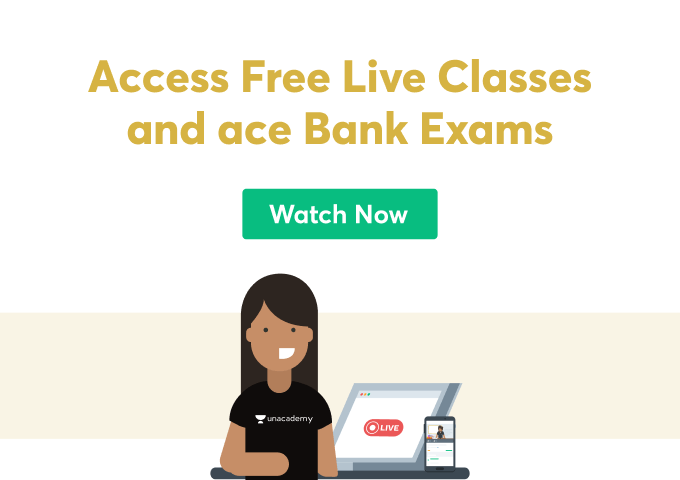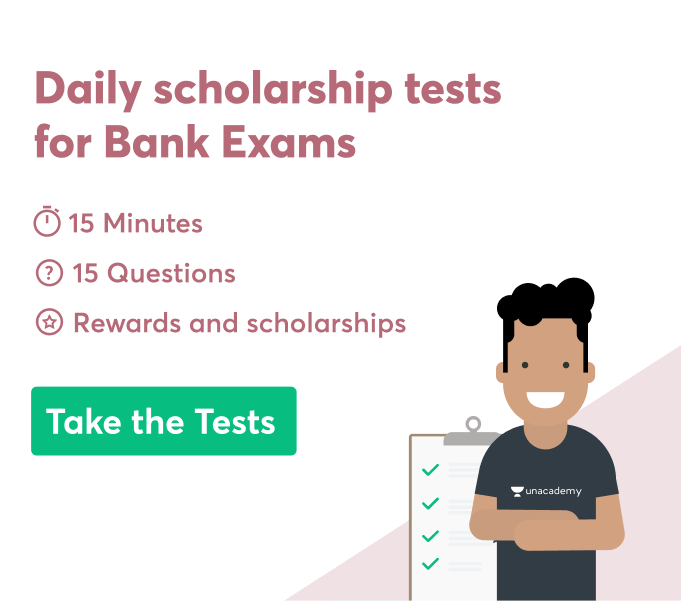Just like Microsoft Word, Microsoft PowerPoint is also the branch of the same tree known as the Microsoft Office Suite bundle that includes many different important functionalities in the form of various other application software as well such as Microsoft Excel, Microsoft Access, Microsoft Outlook, etc. Out of all these software packages that are used for basic clerical jobs. Microsoft PowerPoint is the only designing software that can create audiovisual presentations and it is also the precious software bundle inside the MS Office suite. In this article, you’ll learn what Microsoft PowerPoint is, how it is used efficiently to create audiovisual presentations, and also we’ll learn about the slides displaying data/ information.
What Is Microsoft PowerPoint?
Microsoft PowerPoint just like other Microsoft tools is used to create alluring visual presentations creation software. It is deployed in multiple methods for delivering data and information in the most creative and dynamic manner unlike what we used to do in MS Word.
Microsoft PowerPoint is not restricted only to creating amazing short presentations but is also capable of building multimedia formats applications such as creating video presentations, creating magazine cover and template, etc.
Microsoft PowerPoint is capable of creating the best presentations because it works on the model of slides decoration. If you open MS PowerPoint for the first time, you will see a blank horizontal page. This blank horizontal page is called a slide. A slide can be treated as the whiteboard where all of our creativity is going to get unleashed. A slide is a platform where we can insert objects such as design templates, text, videos, images, and literally everything.
A slideshow is a process to display all the slides on the full screen of the desktop. The slides will come one by one with every mouse click.
We can add clip arts that are small illustrative pictures that portray some specific actions.
We can add numerous graphs with different varieties and colors to make our content in the slide more presentable and organized.
We can add tables to add similar objects under the same column and rows and different objects in the different columns and rows.
We can add Charts as well in MS PowerPoint to use a little structural and strategic method to present statistical information that requires some facts and details.
We can create 2-D animations as well in MS PowerPoint by the use of some special preloaded animations and marque transitions.
Features Of Microsoft PowerPoint
Microsoft PowerPoint is used in every 3 out of 5 computers in the world. So, there should be some things worthy in this application because of which people use it. In this paragraph, we will see some of the highlighting features of MS PowerPoint.
- Slide Layout: – This functionality of MS PowerPoint helps to provide the creator freedom of choice to whatever layout he can choose. The content that anyone wants can differ from one platform to the other. Some platforms require a horizontal page whereas some content requires the vertical representation of animations and graphics.
You will find the slide layout option inside the home menu at the left of the menu bar.
- Slide Design: – This functionality of MS PowerPoint helps us to add the color and flavor of glamor to our presentations. The slide design feature of MS PowerPoint has approximately 30-40 exciting templates with the additional option to modify the background picture of that template and also add some textures to it.
These 30-40 templates are available for the free members, but if you want to try more iconic templates then you’ll have to buy from the website.
- Animations: – The Animation section of MS PowerPoint is what makes it unique from other Microsoft distributions. This functionality is the reason why PowerPoint is capable enough to provide its user with great creative freedom and to add versatility to their slides and video animations.
- Transitions: – Slide Transitions show their relevance during the time of the slideshow. Slide transition is the type of entrance and exit effects that are allocated to every slide in the presentation. When you play the slideshow, each and every slide will come in with the entrance transition and move out with the exit transition.
Some of the commonly applied transitions in the PowerPoint slides are Reveal, Cut, Diamond, Wipe, Uncover, Fade in and Fade Out.
- Image Merging: – MS Powerpoint allows the user to add and upload multiple images at the same time to use on the slides. This feature means that you can overlap two or more pictures together in one position. It is not only limited to the merging of images but shapes, smart art graphics, word art text, and everything.
- Morph Transition: – This transition sets this application on top of beginner tools used for animators and VFX engineers across the globe. The seamless smooth transition between one slide to the other is what Morph is.
With the help of this Morph transition, when you’ll play the slideshow, your slides will move in a really smooth flow that it will seem like you are watching a video.
Conclusion
Microsoft PowerPoint is the only designing software that can create audiovisual presentations and it is also the precious software bundle inside the MS Office suite. In this article, you’ll learn what Microsoft PowerPoint is, how it is used efficiently to create audiovisual presentations, and also we’ll learn about the slides displaying data/ information.
 Profile
Profile Settings
Settings Refer your friends
Refer your friends Sign out
Sign out