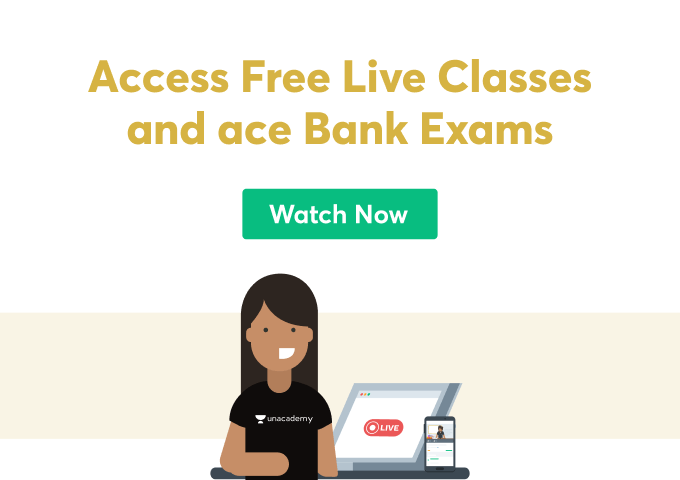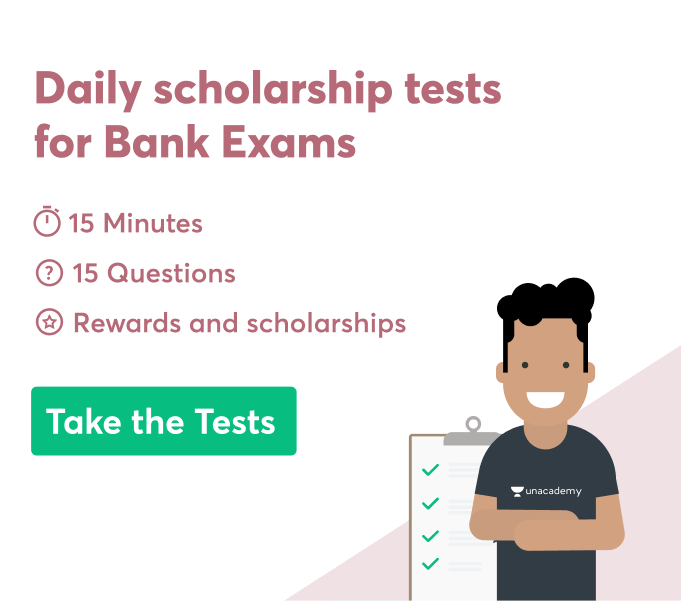Do you ever find yourself struggling to find the right keyboard shortcut? Well, don’t worry, because we’ve got you covered! In this blog post, we will list all of the keyboard shortcuts for edit options, move next section and windows refresh. We hope that this information will help make your editing process easier and more efficient!
What are keyboard shortcuts?
Keyboard shortcuts are a combination of keystrokes that allow you to quickly edit your document. You can also use keyboard shortcuts to move between sections of your document.
How to use keyboard shortcuts?
To use a keyboard shortcut, hold down the key and press the desired function key. For example, to insert a hyperlink, hold down the CTRL key and press the K key.
List of all Keyboard Shortcuts:
Keyboard Shortcuts for MS Windows:
There are many keyboard shortcuts that can help you edit your documents more efficiently. Here is a list of the most commonly used shortcuts:
CTRL+Z: Undo
CTRL+X: Cut
CTRL+C: Copy
CTRL+V: Paste
ALT+F: File menu
ALT+E: Edit menu
CTRL+A: Select all
SHIFT+DELETE: Delete permanently
CTRL+Home: Go to the beginning of the document
CTRL+End: Go to the end of the document
CTRL+PgUp: Page up
CTRL+PgDn: Page down
CTRL+Ins: Copy selected text
ALT+Ins: Paste the copied text
HOME: Move to begin of the line
END: Move to the end of the line
CTRL+Left arrow: Move one word to the left
CTRL+Right arrow: Move one word to the right
SHIFT+Left arrow: Select one word to the left
SHIFT+Right arrow: Select one word to the right
CTRL+Up arrow: Move one paragraph up
CTRL+Down arrow: Move one paragraph down
WINDOWS KEY+R: Refresh
Keyboard Shortcuts for Microsoft Natural:
Windows Logo:
– Minimize all windows
– Restore/Maximize the current window
F Keys:
– F12 prints a screenshot of the current window
– F11 toggles full-screen mode
– F keys that have a second function depending on whether you have pressed the Fn key (located in the lower-left corner of most keyboards) or not.
Ctrl:
– Hold down Ctrl while clicking a hyperlink to open it in a new window
– Ctrl + C copies the selected text or object
– Ctrl + X cuts the selected text or object
– Ctrl + V pastes the copied text or object
– Ctrl + Z undoes the last action
– Ctrl + A selects all text or objects
Shift:
– Shift + arrow keys moves the cursor or selection one character at a time
– Shift + Home selects all text to the beginning of the line
– Shift + End selects all text to the end of the line
– Shift + Delete deletes the selected text or object without moving it to the Recycle Bin first.
Alt:
– Alt + Tab switches between open windows
– Alt + F opens the File menu
– Alt + E opens the Edit menu
– Alt + V opens the View menu
– Alt + D opens the Favorites menu
– Alt + N opens the News menu
– Alt + M opens the Messages menu
– Alt + P opens the Page Setup dialog box
– Alt + O opens the Options dialog box
– Alt + L opens the Tools menu
– Alt + S opens the Spelling dialog box
– Alt + W opens the Help menu.
Switch Between Open Windows:
Window Menu:
– Switch to the window in the upper left corner of the screen
– Switch to the next window on the right
– Switch to the previous window on the left
– Close the current window
Ctrl + Alt + Tab:
– Switches between all open windows, including the desktop
– Hold down Ctrl to cycle through windows in reverse order
– Hold down Alt to cycle through windows in the order they were opened
Window Location:
– Move the window to the upper left corner of the screen
– Move the window to the upper right corner of the screen
– Move the window to the lower-left corner of the screen
– Move the window to the lower right corner of the screen
There are many keyboard shortcuts that can help you edit your documents more efficiently.
Conclusion
There you have it – a comprehensive list of keyboard shortcuts to help make your editing process easier. Keyboard shortcuts can be extremely useful time-savers, so make sure to take advantage of them. Refreshes the window contents. This is helpful if you’ve made changes to a file outside of WordPress or if you’ve installed a new plugin and want to be sure to bookmark this page for future reference. Happy writing!
 Profile
Profile Settings
Settings Refer your friends
Refer your friends Sign out
Sign out