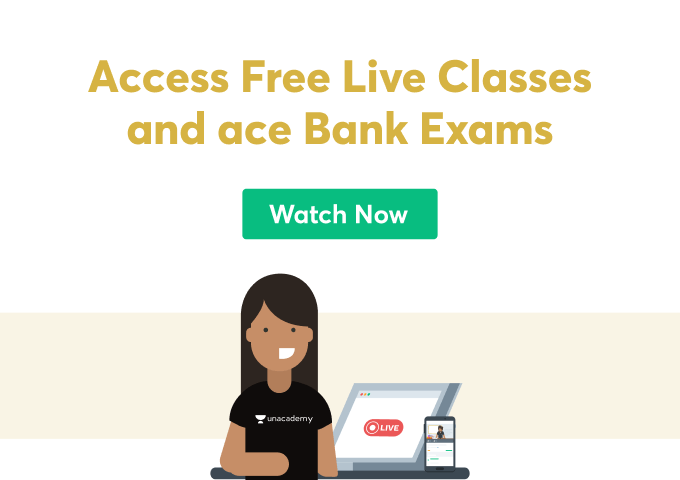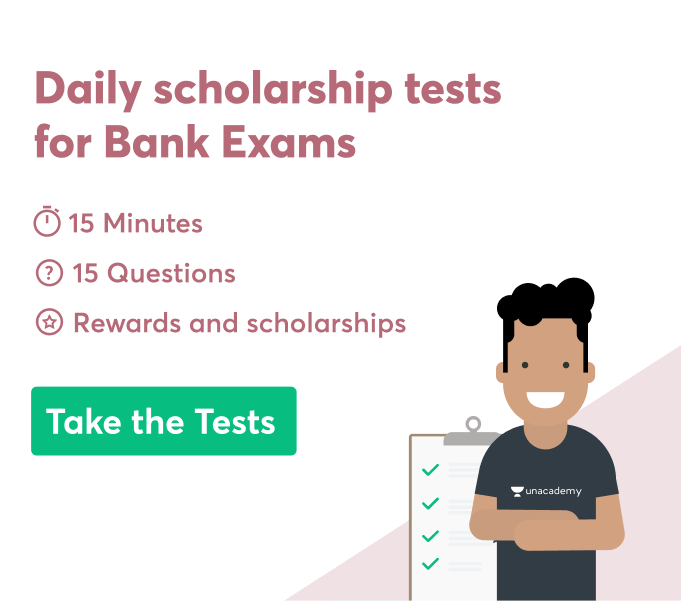In the twenty-first century, time is money. Time is something so invaluable that once it is lost, one cannot get it back. Working on a desktop or laptop can be time-consuming in the absence of keyboard shortcuts. Keyboard shortcuts have become an important part of an individual’s daily life. One might not notice, but keyboard shortcuts save a lot of time. As we use them daily, we often fail to realize the importance of keyboard shortcuts.
We have become so accustomed to the usage of keyboard shortcuts that without them, we will face a lot of difficulty in simply operating the software installed on a desktop or laptop. Instead of using the mouse, one can easily use the keyboard and input keyboard shortcuts to perform a task or give a faster command. Keyboard shortcuts are also known as hotkeys. They are a combination of keys that help in quickly accessing or completing a certain program.
Advantages of using keyboard shortcuts
Efficient- Using a mouse can often be time-consuming, however using keyboard shortcuts instead of a mouse can help in saving a lot of time as it enables faster working, thus enhancing productivity. Apart from these advantages, people who are blind or suffering from some disability will prefer using keyboard shortcuts.
Ergonomic- Repetitive Strain Injury (RSI) is a medical condition that can be used by the regular usage of mice over a long period. Constant use of wrist movement by clicking the right and left buttons will increase the risk of repetitive strain injury. Keyboard shortcuts can reduce this risk effectively. Keyboard shortcuts will minimize the use of the mouse and therefore eliminate the possibility of RSI.
Precise- Using keyboard shortcuts helps in enhancing precision. By using the Ctrl + Arrow, End, and Home keys, one can easily move the cursor while writing paragraphs. Using these shortcuts will enable smooth movement of the cursor around lines, paragraphs, words, or pages effectively.
How to customize keyboard shortcuts by preference?
One can easily customize shortcuts according to their preference. By using the keys and symbols of the keyboard, one can assign them to be keyboard shortcut symbols and keyboard shortcut keys. Following are the steps that are to be followed.
- Go to Customize Keyboard Shortcuts (File > Options > Customize Ribbon, or use keyboard shortcut Alt + F + T).
- Select All Commands (or Popular Commands) from the Categories list (or by using the arrow keys present on the keyboard to move down the list.)
Scroll down using the mouse or use arrow keys to go to the end of the list and then click to select common symbols.
Select En Dash, then in the Press New Shortcut Key box, type the keyboard shortcut you want to use. Press the real keys that are present on the keyboard — that is, Alt + N (for the en dash) or Alt + M (for the em dash), or you can use some other keys as per your preference.
Click Assign.
Use the above steps to customize your combination of keyboard shortcut keys or keyboard shortcut symbols.
More about keyboard shortcuts and their history
There are a total of 199 keyboard shortcuts present by default. Larry Tessler was the person who brought about the concept of keyboard shortcuts, and he was also the person who invented keyboard shortcuts.
The huge number of keyboard shortcuts might be difficult to memorize. Many shortcuts are similar to each other and can easily be confused. A small mistake in using a shortcut might lead to undesirable results. To help people with keyboard shortcuts, there are keyboard shortcut keys guides available on the internet. These pdfs consist of the whole collection of keyboard shortcuts. With the help of these guides, one can learn about all the shortcut keys and symbols. One may not necessarily memorize all the shortcut keys, and in case of any problem, one can look for the combination of keys in the pdf.
Conclusion
Keyboard shortcuts have become an important part of the lives of every keyboard user. It saves time and energy, reduces muscle abnormalities, and most importantly it smoothens the process of working on a keyboard.
 Profile
Profile Settings
Settings Refer your friends
Refer your friends Sign out
Sign out