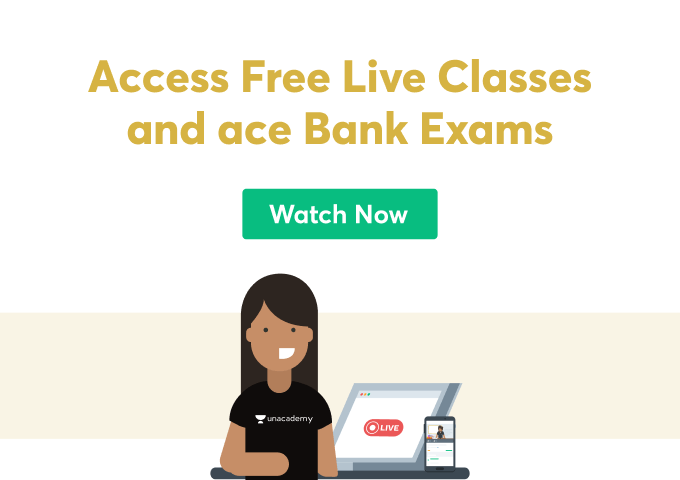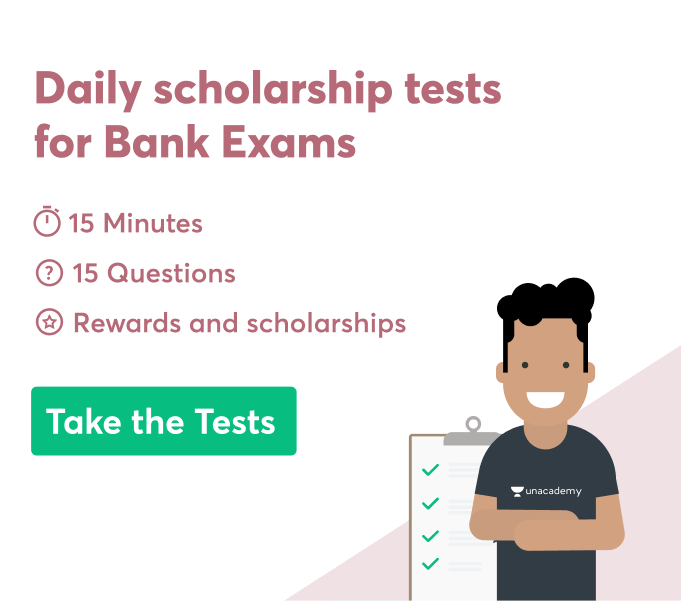Do you ever feel like you’re spending too much time on your computer? If so, you’re not alone. In this day and age, it seems like everyone is constantly glued to their screens. And if you’re a business owner, that probably means that you’re spending a lot of time in front of your computer as well. One way to make your work a little bit easier is to learn about keyboard shortcut keys. In this blog post, we will discuss what shortcut keys are and why they are important. We will also provide a list of the most commonly used shortcut keys for both Windows and Mac users. So whether you’re just getting started with computers or you’ve been using them for years, be sure to read on for some valuable information.
What Are Keyboard Shortcut Keys?
Keyboard shortcut keys are special keys on your keyboard that allow you to perform certain tasks more quickly. For example, if you want to copy and paste text, you could use the shortcut key combination of Ctrl+C and Ctrl+V. This allows you to copy text without having to use your mouse.
What is the need for shortcut keys?
Shortcut keys can save you a lot of time when it comes to performing specific tasks on your computer. For example, if you are a web developer, shortcut keys can help you quickly navigate to specific parts of the code that you are working on. In addition, shortcut keys can also help you to speed up your workflow by allowing you to perform multiple tasks with a single keystroke.
What are some of the most common shortcut keys?
Below is a list of some of the most common shortcut keys:
Paste: Ctrl + V
Copy: Ctrl + C
Select all: Ctrl + A
Cut: Ctrl + X
Select the next occurrence of the current selection: Ctrl+D:
Find next: Ctrl+G
Undo: Ctrl + Z
Find: Ctrl+F
Find and replace: Ctrl + H
Insert hyperlink: Ctrl+K
Italicize: Ctrl+I
Ctrl+L: Align text left
Ctrl+P: Print
Ctrl+M: Indent text
Ctrl+S: Save
Ctrl+U: Underline
Ctrl+Y: Redo
Shift + arrows: Select text or cells in a range
F keys (e.g. F11): Perform specific actions (e.g. open the full-screen mode in most applications)
Windows logo key + D: Show the desktop
Alt+Tab: Cycle through open applications
Alt+E: Open the shortcut menu for the current item
Ctrl+Shift+N: Create a new folder
Alt+5: Insert a hyperlink
F1: Open the Help file for the application that is currently active
F5: Refresh the current window or page.
What are some of the shortcut keys specific to Mac?
On a Mac, shortcut keys can be accessed by pressing the Command key. In addition, certain shortcut keys (such as shortcuts for copy and paste) are different on a Mac than they are on a PC. Here are some of the most common shortcut keys specific to Mac:
Command + C: Copy
Command + X: Cut
Command + V: Paste
Command + Z: Undo
Command + A: Select all
Shift + arrows: Select text or cells in a range
F keys (e.g. F11): Perform specific actions (e.g. open the full-screen mode in most applications)
How can I learn more about shortcut keys?
If you want to learn more about shortcut keys, Microsoft has a comprehensive guide that you can consult. In addition, many applications also have their own set of shortcut keys that you can learn. For example, in Adobe Photoshop, you can press Ctrl+Alt+Shift+K to open the shortcut keys list.
Conclusion
Shortcut keyboard keys can save you a lot of time and effort when typing. By learning the most commonly used shortcut keys, you can improve your typing speed and accuracy. The shortcut keys listed in this article are just a few of the most commonly used shortcut keys. There are many more shortcut keys available, so be sure to research and explore the different shortcut keys that are available to you. With a little bit of practice, you will be able to efficiently use shortcut keys to improve your typing speed and accuracy. Thanks for reading!
 Profile
Profile Settings
Settings Refer your friends
Refer your friends Sign out
Sign out