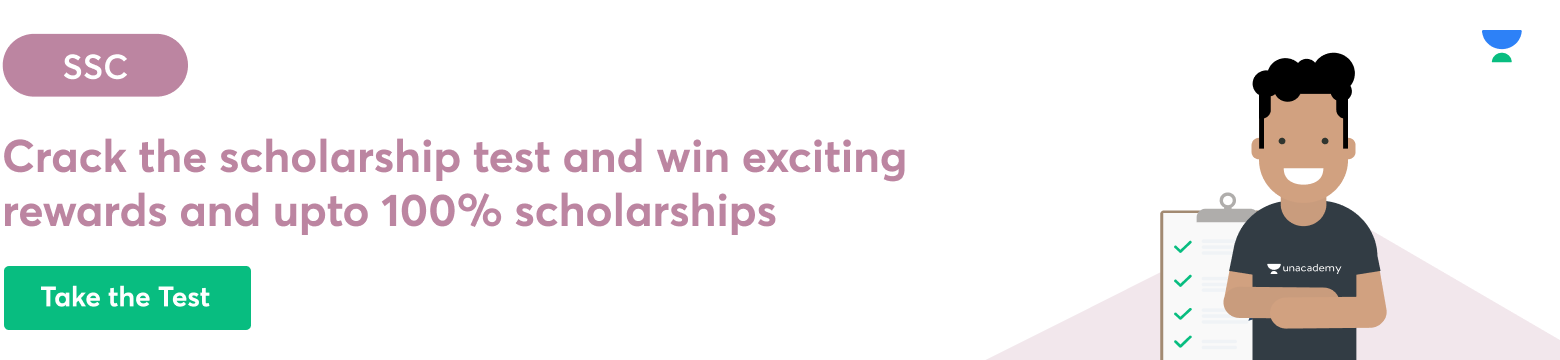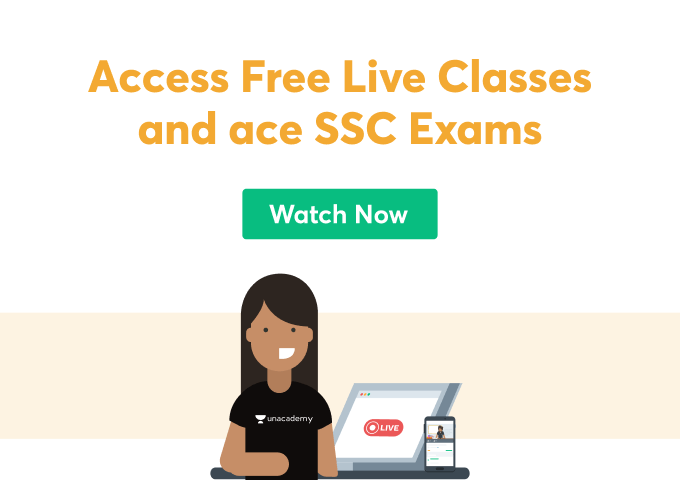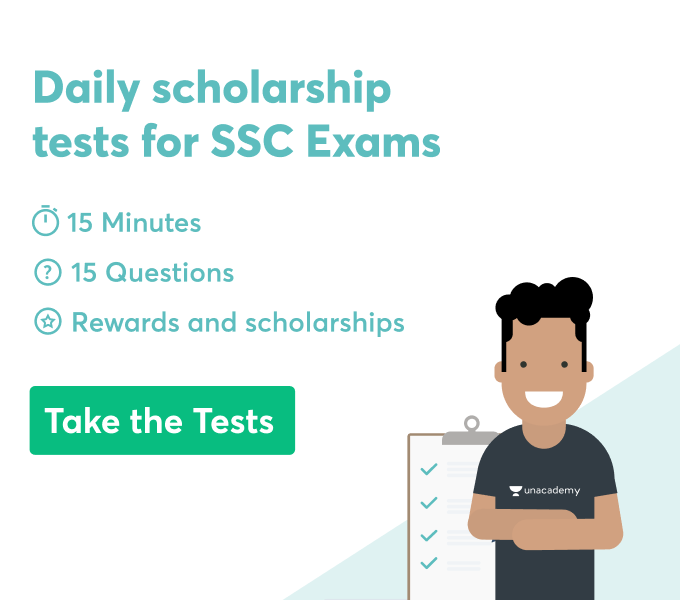SSC MTS Application Process
The SSC MTS exam for the recruitment of Multi Tasking Staff (Non-Technical) takes place in two phases: Paper I and Paper II. To apply for the exam, candidates must submit the application in online mode at the official website of the Commission. The conducting body has established some guidelines for the application process that needs to be strictly followed by candidates. The process of filling online application for the exam is given below-
Part – I (One-time Registration)
- Before starting the procedure, candidates need to register themselves.
- Candidates need to keep the following information/ documents ready for the registration process:
a. Email ID (to be verified via OTP)
b. Mobile Number (verification via OTP)
c. Aadhaar Number. If it’s unavailable, please provide the following:
i. Employer ID (Govt./ PSU/ Private)
ii. PAN
iii. Driving License
iv. Voter ID Card
v. Passport
vi. School/ College ID
d. Details regarding Board, Year of passing the 10th exam, and Roll Number.
e. Disability Certificate Number, in case of a person with benchmark disability.
3. Candidates need to click on the “Register Now” tab provided in the “Login” Section.
4. Candidates need to fill in the following information for the one-time registration process:
a. Basic details
b. Additional contact details
c. Declaration
5. To fill in the one-time registration form, candidates must follow the given steps-
a. Confidential details such as Aadhar Number, Father’s Name, Candidates Name, Mother’s Name, and Date of Birth need to be entered twice in the relevant space. It will help in avoiding any mistakes in the form. If any discrepancy is found during the verification, the form will not be accepted.
b. S No-1- Provide information regarding the Aadhar number/ Identity card and its number. Any one of these numbers must be provided.
c. S No-2- Candidates’ names should be filled in exactly as given in the 10th class certificate. In case of any changes in the name after matriculation, the same should be indicated at S No-2c and 2d.
d. S No-3 to 5- The name of the mother, father, and candidate’s date of birth should be exactly as given in the matriculation certificate.
e. S No-6- Mention class 10th details including:
i. Name of Education Board
ii. Year of passing
iii. Roll Number
f. S No-7- Mention your gender
g. S No-8- Mention the highest level of educational qualification
h. S No-9 to 10- Candidates need to provide an active Mobile Number for OTP verification. Any information which the Commission wants to communicate will be sent on this Mobile Number. It will also be used for password retrieval if required.
i. Enter the details of UT/ State of your permanent address.
j. Once all the basic details for S No-1 to 10 are filled in, you need to confirm your Mobile Number and Email ID. Upon successful confirmation, the details will be saved, and your registration number and password will be sent to you on the registered Mobile Number and Email ID.
k. Candidates have to complete the registration process within 14 days, or their previously saved registration information will be deleted.
l. Log in with your Registration Number as the username and the auto-generated password that was sent to you via text and email. Change your password immediately after the first login.
m. After successfully changing your password, you must log in again using your Registration Number and the new password.
n. After you’ve successfully logged in, you’ll see information about the “Basic Details” you’ve filled out so far. If necessary, you can change it or continue by clicking the “Next” button at the bottom to finish your one-time registration.
o. S No-11 to 13- Enter your Category, Nationality, and Identification Mark details.
p. S No-14- Enter details about your benchmark disability, if any. A Disability Certification Number is required in case of any specific benchmark disability.
q. S No-15 to 18- Enter details about your Permanent and Present address.
r. Candidates can save the provided information. A printout needs to be taken out to review the information filled in the registration form before “Final” submit.
s. Click on “I agree” to submit the declaration.
t. Different OTPs will be sent to your Mobile Number and Email ID after you click “Final Submit.” To complete the registration process, you must enter one of the two OTPs in the designated field.
u. If the registration process is not completed within 14 days after submitting basic information, your data will be deleted from the system.
6. Basic details can be modified only two times.
Part II (Online Application Form)
- Candidates must keep the following things ready before proceeding with the filling of the online application:
a. A recent scanned colour passport-size image in JPEG format (not older than three months from the date of publication of the exam notice) (20 KB to 50 KB). The image size should be around 3.5 cm (width) × 4.5 cm (height). The picture must be taken without a hat, glasses, and both ears visible. The date on which the photograph was taken must be printed on it. Entries will be denied if the date is not indicated on the photograph. Submissions with blurry photos will be rejected as well.
b. JPEG-format scanned signature (10 to 20 KB).
c. The image of the signature should be about 4.0 cm (width) and 2.0 cm (height).
2. Login using your Registration Number and Password.
3. Candidates need to click on the “Apply” tab in the “Multi-Tasking (Non-Technical) Staff Examination 2020” section present under the “Latest Notifications” tab.
4. Details for S No-1 to 14 will be filled in automatically from the one-time registration process, which is non-editable. Candidates can modify the details by clicking on the “Modify Registration” tab provided on the dashboard.
5. S No-15- Choose the preferred exam centre. You can choose three centres in the order of preference.
6. S No-16- Candidates need to fill in the required information if they are/have served in the Armed Forces. Wards of servicemen/ ex-servicemen are not treated as ex-servicemen, so they should select “No.”
7. S No-17.1- Provide information about whether or not you have Cerebral Palsy.
8. S No-17.2- Mention if you have physical limitations to write and scribe is required.
9. S No-17.3 to 17.5- Scribe eligible candidates need to provide information about the requirement of scribe.
10. S No-18- Select the appropriate age-relaxation category if you’re seeking age-relaxation.
11. S No-19- Preferences regarding States or UT in the order of priority is required. Candidates can provide as many preferences as they want.
12. S No-20 to 21- Candidates need to provide details regarding the highest qualification and qualifying education.
13. S No-22 needs to be filled according to the specified guidelines.
14. S No-23 to 25- Information regarding Present and Permanent residence will be filled up automatically from the one-time registration data.
15. Candidates need to upload the recent picture and signature as per the guidelines.
16. S No-26- Enter the date on which the photograph was taken.
17. S No-27- Candidates must click “Yes” if the date is clearly printed on the uploaded photograph.
18. Candidates need to agree to the declaration and fill in the captcha code.
19. Candidates can edit the details by clicking on the “Edit or Modify” option and make the necessary changes before proceeding further. When you’re satisfied that all of the information is correct, preview and verify the application before submitting it. You will not be able to make any changes to your online application after it has been submitted.
20. Candidates can pay the fee either online through BHIM UPI, Net Banking, by using Visa, Maestro, Mastercard, Debit cards, RuPay Credit or in cash at SBI Branches by generating SBI Challan.
21. After the application is successfully submitted, it will be accepted provisionally. Candidates are advised to take a printout of the application form for future reference.
 Profile
Profile Settings
Settings Refer your friends
Refer your friends Sign out
Sign out