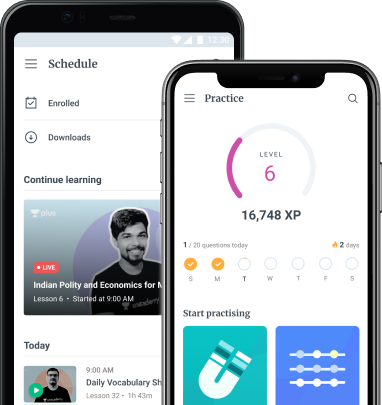Introduction
Numerous web browsers are available, but perhaps the most prominent categories are Google Chrome, Internet Explorer, Safari Browser, Microsoft Edge, and Mozilla Firefox. Whatever web browser you utilize, it is essential to understand and learn the fundamentals of web browsing. The fundamentals may include how to explore the different websites, how to use tabbed browsing, how to create hyperlinks, how to create bookmarks, and more. We can access the Internet through the web browser tool.
Basics about Web browser
To make the most out of the Internet, understanding the basics of a web browser is essential. There are multiple web browsers available. All these web browsers allow access to the websites, and each of them allows a different look and feel while accessing it. You can pick the appropriate web browser based on personal preference, choice, and need. All web browsers show the same websites.
When you open the browser, on the top of the window is the address bar which allows you to search as per need. You can type the address of the web page which you intend to visit. If you have visited the web page earlier, the browser auto-populates the address or throws suggestions for you to choose from. You can just click from the suggestions or press enter when you are done typing the web page’s address.
There are links available on the page you visit, enabling you to move between pages. You can just go back to the page you were last on by clicking the back button. You can use the forward button to return to the first page. If you want to navigate a particular page and want to browse a particular link, you have options to open the link in a new tab. The link details open in a new tab behind the current tab. This allows you not to take away from the current browsing page. You have options to create a new tab yourself on the address tab.
You can close the tabs by using the cross symbol on the top of the page. You can bookmark a website page if you want to use it frequently. On the address bar, most browsers allow options to bookmark the page. By clicking the setting button, you can easily go to the bookmarked page. If you haven’t bookmarked a page, you can still access the link through your browsing history, as all browsing links are recorded.
The locations of buttons and options may differ from browser to browser. Irrespective of the browser, you will be able to access the options on the web browser.
The address bar and URLs
Each website has its address, known as a URL (Uniform Resource Locator). It functions similarly to a street address in that it instructs one’s browser in which to go out on the Internet.
Links
When you notice a word or phrase in blue or underlined in blue on a website, it’s most likely a hyperlink. But if you’ve never provided links much consideration, getting to be aware of how they work is pretty easy. Just click on the link, and you shall be navigated to a new browsing page.
Buttons for navigation
You can navigate through websites you’ve recently visited using the Back and Forward buttons. You can also view your recent history by clicking and holding either button.
The Refresh button will force the current page to reload. If a website fails to load, try hitting the Refresh button.
Tabbed browsing
Many browsers provide the option to open links in a new window. You can access quite as many links as you would like, and they will all continue to stay in the very same browser window, rather than clogging your screen with multiple screens. Right-click the link and select Open link in the new tab to access it in a new tab.
Click the X to close a tab. Click the button towards the right of any open tabs to create a new blank tab.
History and bookmarks
This can be hard to remember the accurate web address of a website you would like to return to soon. Bookmarks, also known as absolute favorites, are an excellent way and save and arrange individual sites so that you can return to them repeatedly. Plainly track down and choose the Star icon to bookmark the current website.
Downloading files
Links do not always lead to another site. They direct you to a file that you can download or save to your computer in certain cases.
Saving images
To save images from the website, right-click the image and choose the Save image option.
Plug-ins
Plug-ins are small programs that enable you to access specific pieces of information in your web browser. Adobe Flash and Microsoft Silverlight, for example, are often used to play a video, while Adobe Reader is being used to perceive PDF files.
Conclusion
We discussed Web Browsers & the Difference between websites and web browsers and other related topics through the study material notes on Web Browsers. We also discussed that all web browsers show the same websites to give you proper knowledge.
When a person sends a request from a certain website, the web browser obtains the material from a web server and displays it on the user’s device. A web browser is commonly referred to as an Internet browser. It is software that enables you to access the Internet or a local website.
 Profile
Profile Settings
Settings Refer your friends
Refer your friends Sign out
Sign out