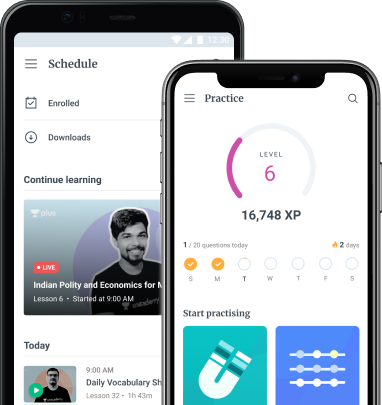Microsoft Office (or just Office) is a collection of server applications and services created by Microsoft. Bill Gates made the initial announcement on August 1, 1988, near Las Vegas. Microsoft Word, Microsoft Excel, plus Microsoft PowerPoint were included in the original edition of Office.
Office programmes have gotten significantly closer over time, with shared functionality such as a single spelling checker, data aggregation, and so on. Office is available in a variety of editions tailored to various end-users as well as computer settings. The desktop edition is the initial and most extensively used edition, and it is accessible for PCs running on Windows, Linux, as well as Mac OS.
Microsoft word
Microsoft Word has been another word processing tool that was initially made available by Microsoft during the initial 1980s. It lets users input and edit content in a graphical environment that mimics a piece of paper. Extra capabilities such as tables, pictures, and complex formatting allow users to further personalise their papers.
Microsoft Word has had a lot of changes and enhancements over the last three decades. This is now one of the most popular word editors for both Macs as well as PCs. This is frequently taught to kids during schools and has been required as a component of this basic computer skills for many administrative professions. In this course, new customers may learn the fundamental functionalities of Microsoft Word as well as how to utilise them.
Alignment-
The alignment settings determine whether the content within an article’s left as well as right edges stick to that right edge, left, centre, or justified. Alignment could be changed using the formatting menu at the head of the screen or by selecting “Paragraph” from this format menu.
Numbering plus bullets –
Users can place a little visual symbol or sequence of digits before every item within a collection of text elements by using one of various bullets as well as numbering systems. To insert bullets or numericals to a sequence of text, use the structuring toolbar’s relevant buttons or even the format menu’s “Bullets as well as Numbering” option.
Clipboard-
Whenever a portion of content is momentarily removed and saved for subsequent use inside the same activity, the clipboard works as a form of storage place. The content will be copied to this clipboard if you use the Cut and Copy options. To examine any content that has been temporarily kept within the clipboard, go to the window’s Edit menu and select “Clipboard.”
Copy –
Copying data simply means creating a duplicate of whatever text is presently selected and storing this to your clipboard. This text may be copied by using the Control plus C buttons in Windows as well as Command plus C in a Macbook. Alternately, users can pick the content and afterwards select “Copy” from the Edit button or the basic toolbar.
Cut-
Cutting content eliminates the content from the visible document and saves this to windows clipboard. Control-X as well as Command-X are indeed the keyboard quick solutions for this Cut functionality on Windows as well as Mac, accordingly. The Cut feature could also be accessed within this Edit menu or even on this toolbar.
Document –
Every document within Microsoft Word becomes effectively a fresh file. Every document might be many pages long. Any new project could be produced by pressing Control-N as well as Command-N, or by selecting the “New Blank Document” button from this File menu or even the standard toolbar.
Edit –
This edit menu as well as toolbar within Microsoft Word enables clients to execute basic editing actions in their text such as copying, deleting, and pasting. It also includes features for the Rewind and Search as well as Replace capabilities.
Font –
A font would be a form of textual design that is often included into each character, number, plus symbol seen on any keyboard. Fonts could be formal or quirky. Microsoft Word brings with it a number of pre-installed fonts, and new ones could be purchased if necessary. To modify the font within a project, select the content and utilise the primary Font option, this Font drop-down table in the editing toolbar, as well as Control-D and even Command D to modify it.
Footnotes –
The footer would be the information that displays at the bottom of all pages of an article on a regular basis. In official papers, footers typically feature information such as the page numbers or a firm’s title and contact information. By selecting “Header plus Footer” from the View option, you may add or change a footer.
Arrangement –
The Format option (or toolbar) extends the Edit option one stage further. customers can create style modifications by modifying the appearance of the text, articles, lists, and other elements.
Header –
The header appears identical to this footer apart from that it appears at the beginning of each page of any document. Headers frequently include page digits, the headline of the text, even subtitles inside the content. The header may be changed by selecting “Header plus Footer” from the View option.
Justify, left justified, right justified-
In a text editor, justification seems to be a sort of text arrangement. Justify guarantees that the content on both the left as well as right edges of each paragraph runs in a linear fashion. Left justify aligns merely the left half of the content, leaving the right half jagged. Right justified accomplishes the whole opposite, aligning solely the right half of the content. Users may justify their content by pressing on the relevant buttons within the styling panel or by choosing the content and picking “Paragraph” from the Format option.
Basic Roles
Most office jobs require the potential to unlock, generate, save, as well as change Word documents, transmit and receive emails in Outlook, plus construct spreadsheets within Excel. Job applicants for most of these tools must also be capable to format papers for printing, use the printer option to preview materials prior printing, as well as print the sheets.
Because Word is indeed the most often used software in Microsoft Office, knowing how to adjust the font, borders, insert or remove pages, and utilise the built-in spelling checker and punctuation checker must be included within a basic level of experience.
Intermediate tasks include
Many popular office activities, such as utilising Mail Merge within Word to customise formal messages for a whole mailing lists or designing posters as well as other graphic-heavy papers using Publisher, go further than fundamental MS Office abilities. Making PowerPoint presentations is another intermediate-level skill that is often utilised in the workplace. Employees of this stage should understand how to apply Excel equations to generate desired outcomes such as sales rewards or taxation, and some staff members utilise Excel rather than access to compile client lists or similar information. Understanding how to establish address books plus setting up automatic responders for times when you are away from the workplace or on holiday are examples of advanced Outlook abilities.
Tasks for Advanced Learners
Based on the industry, understanding how to utilise OneNote plus InfoPath might be considered professional or speciality knowledge. Any company values an employee’s capacity to use these products, as well as the capacity to import as well as export data throughout all MS Office apps. Making a database with Access would be more difficult than making a simple listing in Excel. The professional skill set additionally includes utilising Excel to create bespoke financial forms, employing images and tracking modifications across shared Word projects, and creating PowerPoint presentations.
Conclusion
Microsoft Office 2007 has already begun to be integrated into smartphones, as well as the advent of add-ins or even plug-ins has been a significant advancement. Users may now utilise Microsoft Office 2019 or the Office Web Applications for Apple as well as Android. Although several other cloud text editors, such as Grammarly as well as Hemingway, have provided capabilities for certain forms of correction, Microsoft Word remains perhaps the most famous of this kind.
 Profile
Profile Settings
Settings Refer your friends
Refer your friends Sign out
Sign out