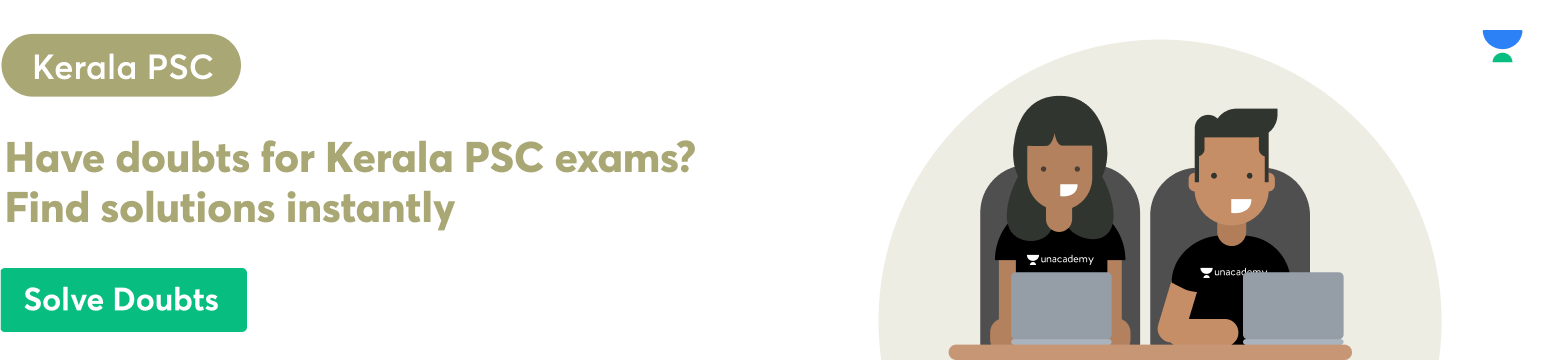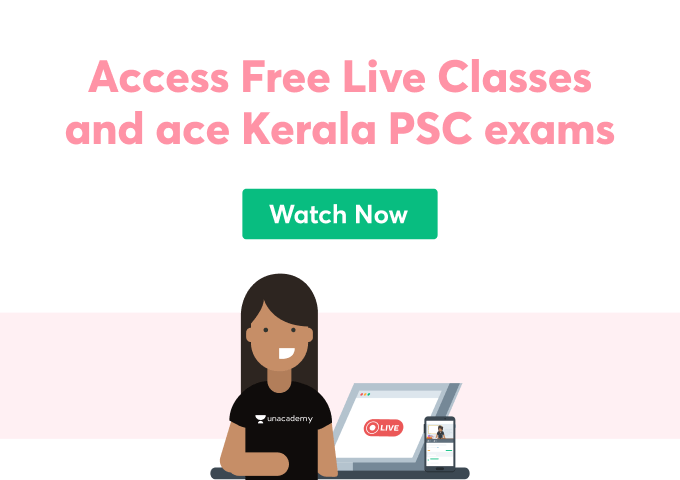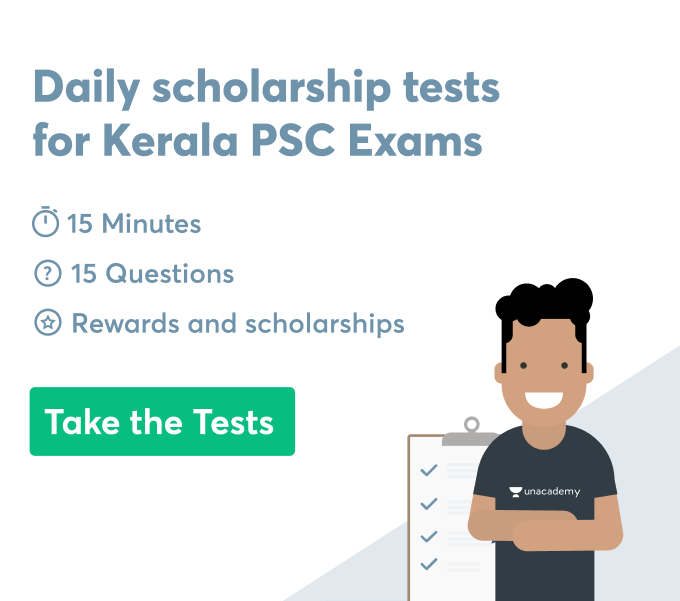Introduction
It may be necessary to use various specialised characters when someone is using a word processor while creating any document. These symbol names consist of accented letters, foreign language characters, ellipses, maths’s symbols, copyright symbols, cool symbols. Thousands of different types of symbols are used in computers. In today’s modern world cool symbols are a part of our daily conversation. These cool symbols can represent objects, emotions, currencies, punctuations and shapes, signs, text art, and special letters.
Discussion
Definition of symbol in Word processing
Symbols are considered as special characters in a word processor, users may have to use a special character or symbol while creating a document in word and sometimes that does not appear on the keyboard. The Symbol dialog box is used to access these special characters and symbols. The Symbol dialog box is also used in locating characters and symbols from other characters, languages and arrows. Every symbol has its symbol name and symbol names are different from each other. Every symbol has its own meaning and every symbol’s meaning is different from each other.
Process of inserting symbol in word
Users need to keep in mind while inserting fractions, symbols, international characters and special characters that the used font by the user is critical. Most of the fonts have different kinds of characters in them. For example, there are no fraction characters in the Elephant font, on the other hand there are fraction characters in Verdana font. Therefore, users need to use the right font so that they can find the character or the symbol as they want.
Users need to place the cursor at the right spot of the file where the symbol needs to be inserted. Then, users have to click on the Insert tab and have to click on the symbol option. After that users need to choose either a specific symbol or a More symbol. Then users have to scroll up and down so that they can find that particular symbol, as they want to insert. Users may see different symbols in different font sets. Symbols in the Segoe UI Symbol font set are mostly used by most users. Font selector needs to be used above the symbol list so that users can pick the font they want to browse through. Users need to double click on the specific symbol that they want to insert and the symbol will be inserted in the file. At last the close option has to be clicked so that the whole process can be done.
Tips: If users want to change the size of the symbol then they have to select that symbol and use the Font Size setting.
Assigning shortcut keys to special characters and symbols
At first, sometimes users want to assign a shortcut key to that specific symbol that is used by that user most of the time. Therefore, it becomes easy for users to insert symbols only with a quick combination of keystrokes. At first, users need to select a symbol so that users can assign a shortcut key to it. After that, The Shortcut Key button needs to be clicked and the Customise Keyboard dialog box will be opened. Users need to press a combination of keys in the “Press new shortcut” field, then users have to click on the “Currently assigned to” level. A specific place needs to be selected where the new assignment will be saved from the dropdown list labelled save changes. At last, the Assign button has to be clicked and after that, users need to click on the Close button
Conclusion
Symbols are found all around the web, streets, in different languages that are spoken. From early civilization, humans used symbols to express their thoughts and to communicate with each other. In the modern era, symbols have transformed themselves drastically and are still used to represent one’s thoughts, expressions, and feelings, furthermore, not only symbols have been used in formal work like creating documents and files it is also used in daily text conservation. Symbols have become part of branding of any organisation and can be recognizable by customers.
 Profile
Profile Settings
Settings Refer your friends
Refer your friends Sign out
Sign out