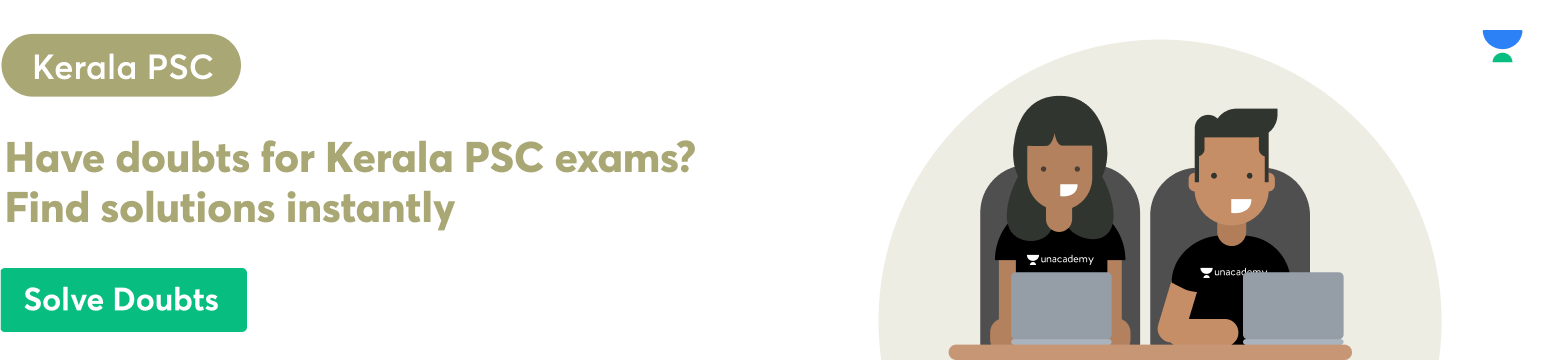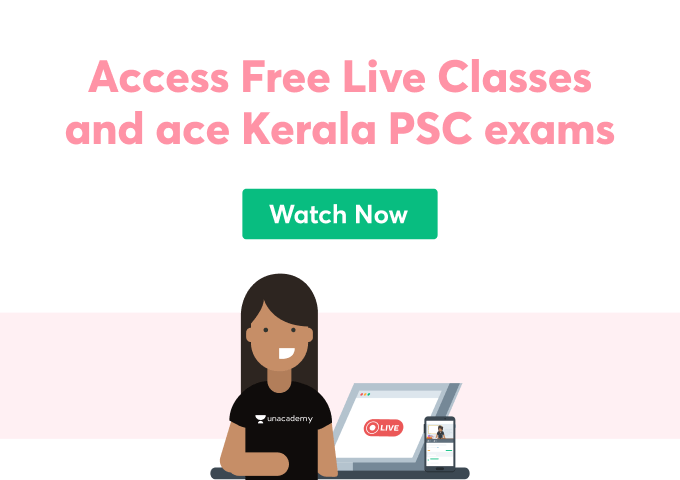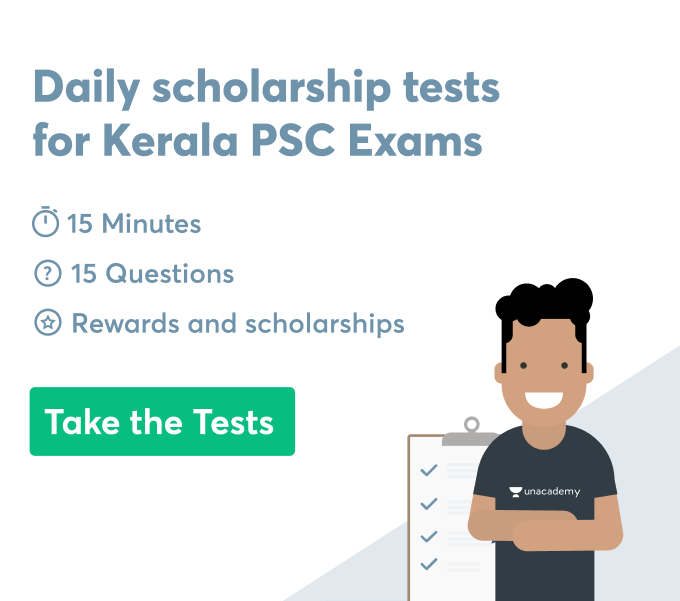Introduction
We all are familiar with computers, and it has become an integral part of human life. So,
According to the definition, a computer is a device or equipment that follows instructions from a software or hardware program to perform procedures, calculations, and operations. This is being facilitated by the Shortcut keys & function keys. It can accept data (input), process it, and then produce outputs.
Computers can also store data inappropriate storage devices for later use and retrieve them as needed. Modern computers are electronic devices used for various tasks such as browsing the internet, generating documents, editing movies, developing programs, and playing video games.
Computer word processing
Creating, editing, saving, and professional documents on a computer is referred to as word processing. Word processing requires the use of specialized software applications called Word Processors). Microsoft Works Word Processor, Open Office Writer, Word Perfect, and Google Drive Document are a few examples of computer word processing.
Different types of computers
On the grounds of size, they are classified into five types:
- Minicomputer
- Supercomputer
- Personal Computer (PC)
- Mainframe computer
- Workstation
On the grounds of data handling capacity and speed, they are classified into three types:
- Digital Computer
- Analogue Computer
- Hybrid Computer
Shortcut keys & function keys
A keyboard shortcut key combines one or even more keys that executes an instruction in operating system software. The function keys, or F-keys available on a computer keyboard, marked F1 through F12, are keys with a unique function determined by the operating system.
Shortcut keys:
Keyboard shortcuts are key permutations on the keyboard that, when pushed simultaneously, rapidly stimulate a particular function. The same features can generally be powered up with the cursor by choosing it from a menu, so using the corresponding keyboard shortcut keys is so much quicker. The following are the most commonly used shortcut function keys of computers are as follows:
- Ctrl-Alt-Del – Close an application or turn off your computer
- Alt-Tab – Switch between open windows on the desktop.
- Shift-Del – Permanently delete an item (this item is not available in the Recycle Bin too).
These shortcuts are especially useful for text computation and file managerial activities.
- Save (Ctrl-S)
- open (Ctrl-O)
- New (Ctrl-N)
- Ctrl-C is for copying.
- Ctrl-V – is for pasting
- Ctrl-X – is for cutting the content
- Undo (Ctrl-Z)
- Select all with Ctrl-A.
- Italicize with Ctrl-I. (this is italic)
- Make bold with Ctrl-B. (this is bold)
- Ctrl-U – highlight (this is underlined)
- Ctrl-Right Arrow – Position the mouse pointer at the beginning of the next Word.
- Ctrl-Left Arrow – Position the mouse pointer to the beginning of the previous Word.
- Ctrl-Down Arrow – Positions the mouse pointer at the beginning of the next paragraph.
- Ctrl-Up Arrow – returns the mouse pointer to the beginning of the previous paragraph.
Function Keys:
Function Keys: A function key on a computer or on a keyboard can be scheduled to induce an operating system to accomplish concrete steps. The function keys are situated at the top of your keyboard and are assigned from F1 to F12. They are also known as F keys or FN keys.
The keys offer some fascinating shortcuts for general computer capabilities, which can be effective tools in everyday computing. These keys are regularly used in accordance with other keys such as CTRL, ALT, and SHIFT.
- F1 – Displays the Help screen over almost all programs.
- F2 – This key allows you to change the name of a specific file or folder.
- F3 – Launches a search function for a currently active application.
- F4 – Alt + F4 closes the currently active window.
- F5 – Refreshes or reloads the page or document window.
- In most Internet browsers, pressing F6 moves the mouse pointer to the address bar.
- F7 – In Microsoft Apps, this key is used to spell and grammar check a document
- F8 – When having to turn on the computer, this key is used to connect the boot menu in Windows.
- F9 – Refreshes a Microsoft Word document and sends and receives emails in Outlook.
- F10 – Opens the menu bar of a currently open application. Shift + F10 is equivalent to right-clicking.
- F11 – This key enters and exits the full-screen mode in Internet browsers.
- F12 – In Microsoft Word, this key opens the Save As dialogue box.
Microsoft Excel Shortcut Keys And Their Functions:
There are numerous Microsoft Excel shortcut keys you can use to expedite your job and make life more convenient in general. Let’s understand some of the commonly used Microsoft Excel shortcut keys and their functions.
- Ctrl+F: Use Find and Replace to search in a spreadsheet.
- Alt+F: Navigate to the File menu.
- Alt+H: Navigate to the Home tab.
- Alt+N: Navigate to the Insert tab.
- Alt+P: Navigate to the Page Layout tab.
- Alt+M: Navigate to the Formulas tab.
- Alt+A: Navigate to the Data tab.
- Alt+R: Navigate to the Review tab.
- Alt+W: Navigate to the View tab.
- Press Alt+X to open the Add-ins window.
- Press Alt+Y to access the Help menu.
- Using Ctrl+Tab, you can switch between open workbooks.
- Insert a function with Shift+F3.
- Create, run, edit, or delete a macro by pressing Alt+F8.
- SHIFT + F3: insert function shortcut key in excel spreadsheet
Conclusion
We discussed Microsoft Excel shortcut keys and their functions and other related topics through the study material notes on Shortcut keys & function keys.
We all are aware of the importance of computers in this digital era. It has become a part of our daily life whether you are a student, freelancer, working professional, or businessman.
 Profile
Profile Settings
Settings Refer your friends
Refer your friends Sign out
Sign out