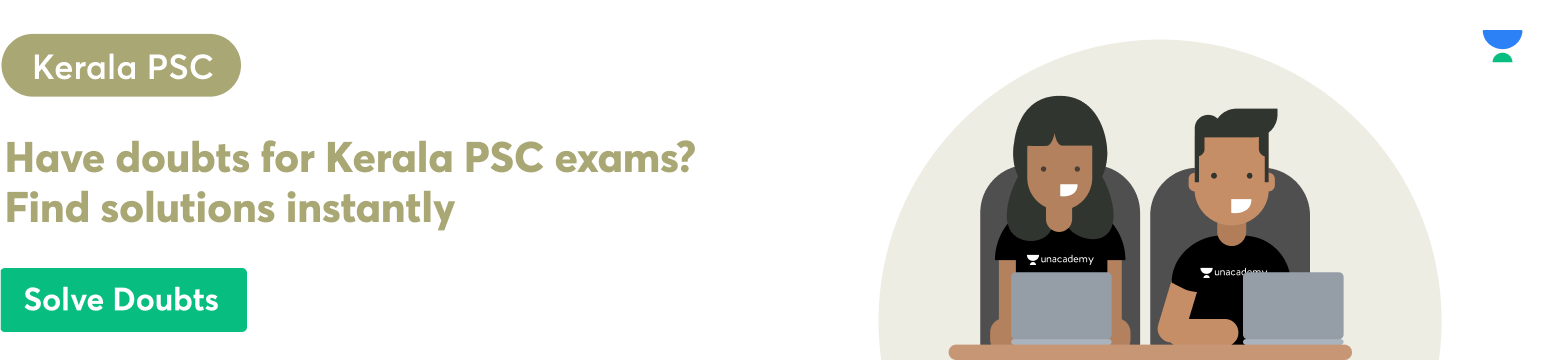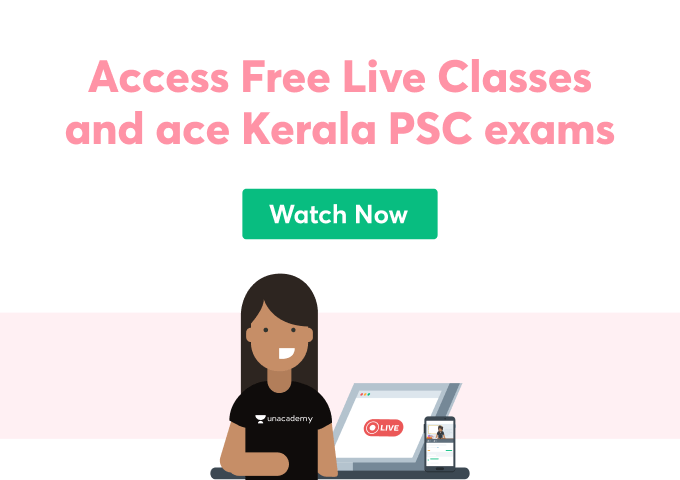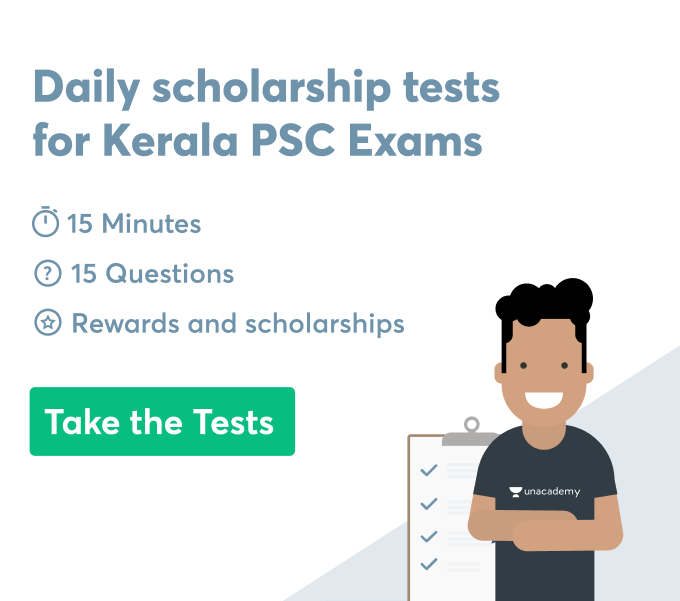Inserting the date and time is an important in-build feature of excel that plays a key role in calculating complex time specific calculations. While inserting dates in excel it is stored as a serial number and excel has an important feature to recognize cell numbers to convert dates as a serial number. One can insert date and time manually as well as formulaically in excel to create complex activity logs and perform complex calculations. VBA code is used to insert date and time in excel automatically and reduce complexity in the process of inserting date and time. Inserting date as well as time is important in Google Sheets to create a worksheet and its value remains the same while opening and closing the worksheet.
Inserting date and time
Maintaining time and dates in a system is important to interact with computers for specific tasks in time. There are different steps that one needs to follow for inserting a date and time in a computer system. Incorrect dates and times create difficulties for computers to perform a task on a specific schedule. One can set a task schedule for the computer by inserting accurate data as well as time in the system. Command prompt is also used to insert data and time in the computer by inserting appropriate commands.
- Right-click on the time & date display on the left side of the taskbar and click on the “adjust time and date” option.
- Click the “change date and time” option in the dialog box.
- Click on the calendar to select the appropriate date and click on the arrow to adjust the appropriate time.
- Click “OK” and then select the “Apply” option for inserting the date and time appropriately in the window.
Excel VBA insert date and time in cell
There is no need to select any shortcut key and function to insert time and date in excel by using the VBA option. First, it is required to select the appropriate cell where one wants to insert a timestamp and then run the code in excel.
- “Sub timeStamp ()”
- “Dim ts As Date”
- “With Selection”
- “.Value=Now”
- “.NumberFormat=”m/d/yyyy h:mm:ss AM/PM””
- “End With”
- “End Sub”
One can add this code in the “Quick access toolbar” and it is required to run this code every time when the time stamp is required in the excel cell. The steps for Excel VBA insert date and time in a specific cell of excel are discussed below.
- Add this code in the VBA module editor in excel.
- Click in the file and select the option “Quick access toolbar” (QAT).
- Choose command from “Macros” and then dropdown.
- Add timestamp to “Quick access toolbar”
- Click on the specific icon on QAT and insert data and time stamp in the cell in an excel sheet.
Insert date and time in a photo
One can use a photo editor to create date and time stamps on the photo and store photos of specific dates in folders. At first, it is required to install a photo editor application on the computer to edit dates and times on photos. At the second stage, it is important to open the photo with a specific photo editor application and click on the add text option. Insert date and times on add text box and click on the save and continue option to insert a time, date stamp on a photo. Another option to insert the date and time in the stamp is to rename the image folder to add specific data after taking the photo.
Insert current date and time in Google sheets
One can insert date and time in a Google sheet by using the function (NOW) in a specific cell to make an appropriate spreadsheet. The function “NOW” is not required in the external argument and one is required to format the cell in the sheet with this function to insert the current date and time in the Google sheets. It is required to go in file and click on the spreadsheet setting option to modify frequency for changing date and time. The “TODAY” function is also important if one wants to insert the present date and time in a cell of Google spreadsheet. Inserting the “TODAY” function the format of date is shown like “DD/MM/YY ” or “MM/DD/YY” based on geographic location. If one wants to insert the current date and time in the cell of Google spreadsheet and does not want to modify that then “NOW”, “TODAY” functions are not appropriate here. Therefore the keyboard shortcut key is necessary for inserting date and time in a particular cell of Google sheets.
Conclusion
From the article, we get valuable information regarding the process of inserting date and time in excel, Google sheet, photo. It helps to change specific dates and times with different functions like “DATE”, “NOW”, “TODAY”. One can apply code of VBA in excel to insert time steps in specific cells while creating any activity log and adding information in excel. It is necessary to use an appropriate photo editor application to insert a timestamp on a photo.
 Profile
Profile Settings
Settings Refer your friends
Refer your friends Sign out
Sign out