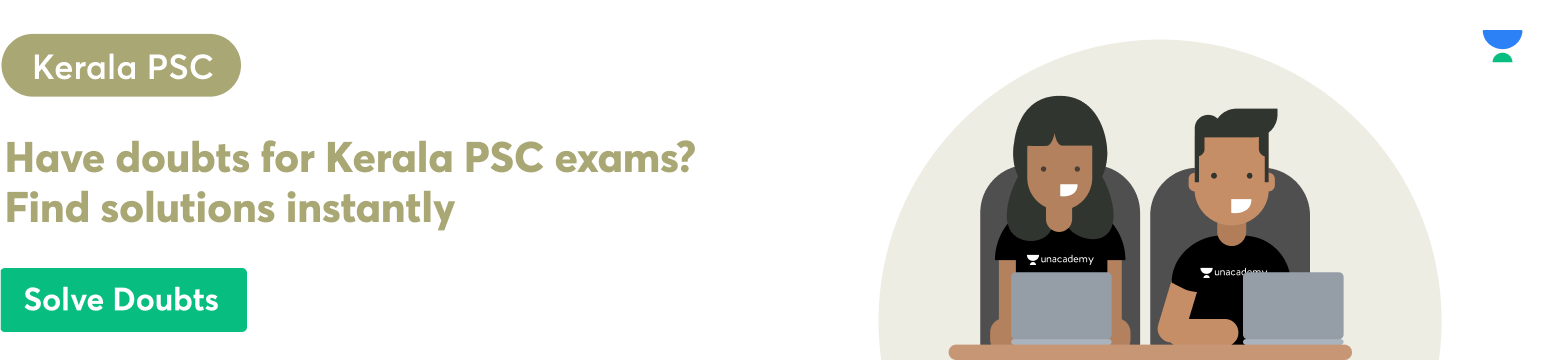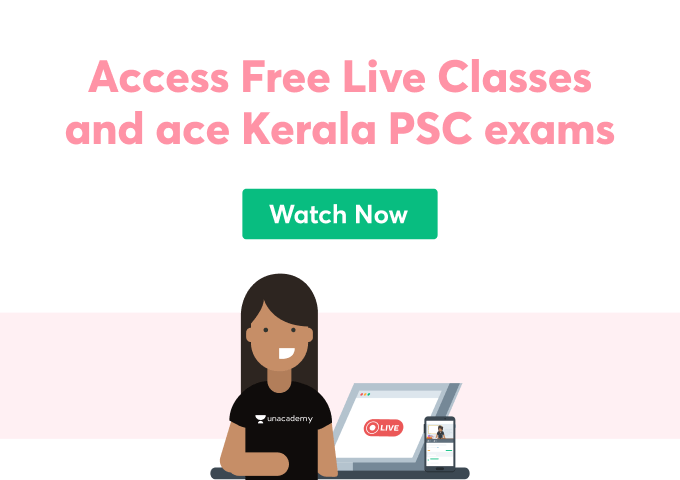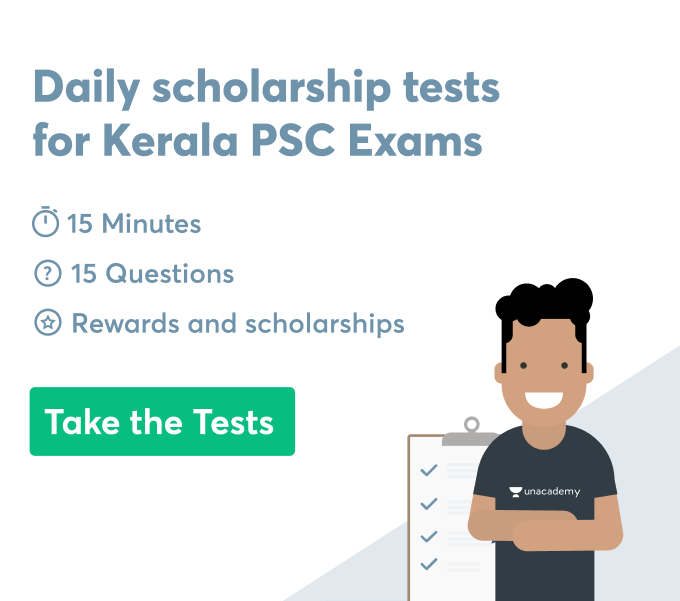A brief description of the insert option is going to be explained. In order to use the insert in MS word first, a blank word document needs to be opened. After that, the user needs to choose the mentioned options to format the entire document. In this essay, a brief description is going to be displayed based on the ways to insert images in HTML. The mentioned topic is used to properly design a word file to make it more lucrative and attractive. For the purpose of inserting images in a document, the pictures button needs to be clicked after clicking the insert option.
The ways to insert an image in HTML
In order to insert an image in HTML, the below-mentioned steps need to be followed exactly.
- Uploading the image is considered the first and foremost step regarding this. This can be counted as an image hosting service and others to the users.
- As the next step, opening the HTML doc is considered because of its significance to this matter. It is considered a self-explanatory procedure and the user needs to assure that the HTML document is accurate where the user wants to put the image.
- After that copy and pasting needs to be done to the URL into a tag known as IMG. After that, an SRC needs to be added as well. The user needs to find out where the image is going to be placed within the HTML. After that needs to be clicked in the insert option. Then the image is going to be uploaded and a copy of the URL needs to be placed within the parameter of
and it needs to be prefaced by an data-data-SRC. The final result is going to look like this
- After that in the final stage alt attributes need to be added as finishing touches. For example, if it is a picture of a flower the option alt tag needs to be clicked for writing a brief description about it. This is considered the finishing touches to insert an image in an HTML document.
The ways to insert tables and pictures in MS word
Inserting a table in a word document seems a very easy thing that a user can do without taking help from outside. The below-mentioned steps are needed to be followed for inserting a table in MS word.
- An option needs to be selected known as insert and after that table.
- The number of rows and columns need to be highlighted as per the requirement of a user.
- For creating a large-sized table Insert > Table > Insert Table, it needs to be followed.
- As the next stage, the number of columns and rows need to be selected.
The ways of inserting pictures in MS word
For inserting a picture in MS word, the below-mentioned steps need to be followed.
- Insert > Picture needs to be done as a first step.
- After those two options are going to be exhibited
(i) Select device option needs to be selected to insert an image from the user’s desktop.
(ii) The Bing option needs to be selected to use an image taken from the web.
- In case users tend to use Bing a type of picture needs to be selected as per the needs and then the insert option needs to be clicked.
The ways to use footers and headers in MS word
As per the requirements sometimes headers and footers need to get used in a word document as well. Now, steps are going to be illustrated for inserting fosters and headers in MS word.
- The first step is to add a header or a footer is Insert > Header or Footer.
- A style for header or footer needs to be chosen by users.
- Text or any kinds of changes need to be added for the footer or header. For getting more information the edit option needs to be chosen. In order to edit either footer or a header that has already been created, the user needs to double-click on it.
- For deleting the header and footer needs to be selected and the user has to check a different first-page box.
- After that Close Header and Footer, the option needs to be clicked or as a shortcut, Esc can get pressed as well.
For further deletion Insert > Footer (or Header) > Remove Footer (or Remove Header), this option can be followed.
The ways to put symbols, links and WordArt
For adding links Insert > Link (Ctrl+k) needs to be followed.
For adding a symbol Insert > Symbol needs to be followed.
For adding a WordArt Insert > WordArt needs to be maintained.
The difference between headers and footers
The main difference between a header and a footer is that a header is placed at top of the document where the footer is placed at the bottom of a document.
Conclusion
From the above discussion, it can be concluded that these are considered advantages of MS word. Extreme availability is counted as a major advantage related to the insert option of MS word. Its ability to integrate itself with other MS programs also works as an advantage. Getting instant help with different languages, easy writing and easy reading are identified as advantages of MS word.
 Profile
Profile Settings
Settings Refer your friends
Refer your friends Sign out
Sign out