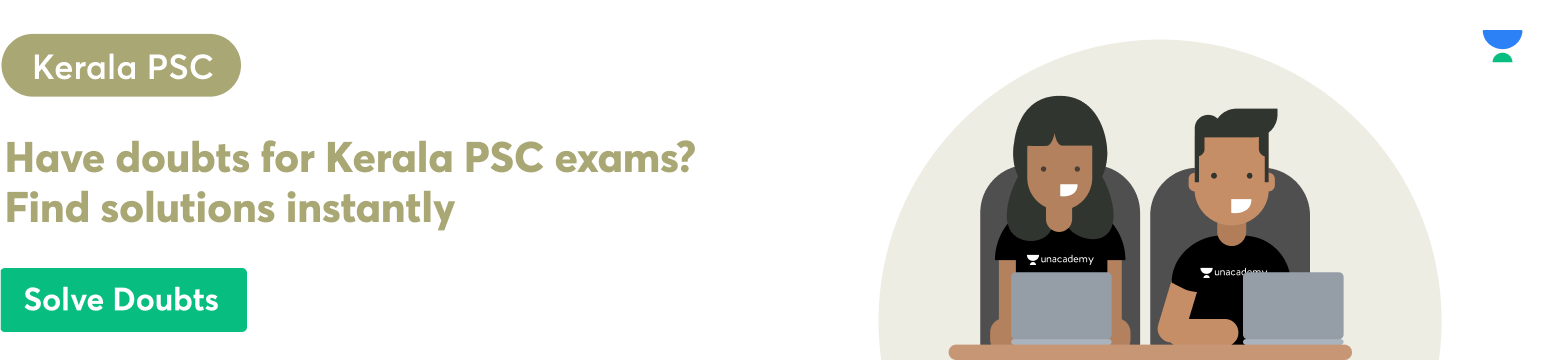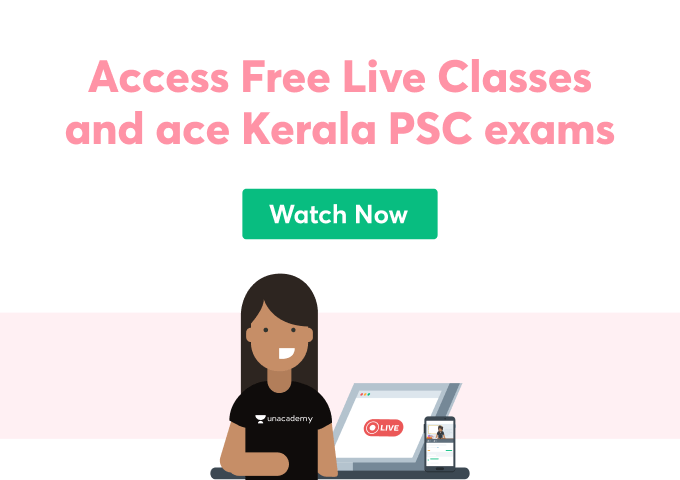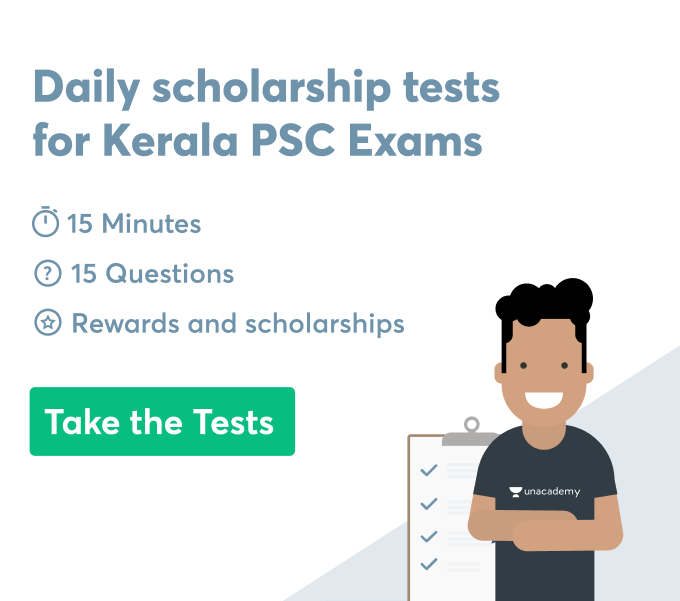Sometimes, reading and burrowing through the bowels of some texts might be a difficult task. Therefore, in cases where quick referencing to a particular headword is needed; indexes, footnotes, and endnotes are a guide to helping you to find your path.
What Is An Index?
An index is a tool used in words that display in alphabetical order the topics or subjects in a particular document.
As we will see below; Indexes, footnotes, and endnotes are all reference materials used by the reader to navigate the text or document in view.
Indexes are usually located at the end of the document, and with each topic listed in the index, the corresponding page number where the topic is located is attached to it.
What Is A Note?
A note is an organized sequence of characters and or symbols placed at the back or rear of a chapter of a text, book, document, article, etc.
Notes are mostly used to give citations or references to works used in the creation of that specific text, or even weeks that shoot the text itself.
There are two types of notes based on the definition given above;
- Footnotes
- Endnotes
What is a Footnote?
A footnote is a note placed at the bottom of a page; hence the name footnote.
What is an Endnote?
An endnote is a note placed at the end of a document, book, article, etc.
Both footnotes and endnotes serve the same purpose intended by the writer of the work- they serve to give additional information to the reader.
One key thing to note is that the footnote however can interrupt the reader’s ability to continue with the text since it is placed at the end of the chapter per se, while the endnote offers no such disturbance as it is placed at the rear of the text, or book or document.
Insertion Of Footnotes And Endnotes In MS Word
The method for the insertion of footnotes and endnotes in MS word is given below(one method is used got the two of them):
- Move the cursor to where you want to place the footnote or endnote(either by clicking on the white space or by dragging the cursor through the mouse, etc.)
- Go to the Reference and select the “Insert Footnote” or “Insert Endnote” columns, depending on which you want to put in the document
- Type what is to be seen in the note
- Consequently, you can go back to your starting point in the document by double-clicking the number or symbol (in superscript) at the start of the sentence or phrase, or word where the note was found.
Insertion Of Indexes In MS Word
The method used in the creation of an index is summarised below:
- Highlight the text that is to be included in the index
- Go to the References tab
- Go to the Index group and click on Mark Entry
- Make personal adjustments to the index entry setting
- Choose an index entry option
- Click the Mark /Mark All button
- Repeat the process for other index entries.
From the above points, it can be inferred that the methods used in inserting indexes, footnotes, and endnotes in MS word are similar as they are all studied in the References tab.
Footnotes, endnotes, and indexes are inserted as tools to help the user/reader of the document to better orient and understand more about the subject matter in the text.
Uses of Indexes, Footnotes, and Endnotes
Indexes, footnotes, and endnotes have varied uses in the Word document. For clarity purposes, we will be looking at them sequentially.
Functions Of Indexes, Footnotes, And Endnotes
As before, we will be taking them sequentially.
Functions of Indexes
Indexes have a primary use and it is to help readers direct themselves better while perusing a document. Other uses are
- Quick location of data and topics in a document or database
Functions of Footnotes and Endnotes
Footnotes and endnotes have a diverse range of uses in MS word and other related word processing applications such as:
- Citation of references or sources used in the text; or those that have similar subject matter and contain the same ideas as the text document
- Insertion of writer’s comments into the text
- Explanation of certain abstract terms located in the text
- Academic Use
Note: Footnotes being used in the body of the text area to be indicated with a superscript after the end of the sentence, or full stop, or comma eg “In today’s papers, it was revealed that oranges have a high nutritional content”.[1]
Then at the end of the page comes the footnote with the information it is carrying eg 1. Dan C. Oranges and Health Benefits, Health Magazine, 2021.
The above shows a sentence and its footnote should look like in a particular text document.
NB: Footnote and endnote styles are variants due to different citation styles e.g. APA and MLA. Depending on the style to be used, your footnote might not resemble the hypothetical example given above.
Conclusion
Getting familiar with the tools of indexes, footnotes and endnotes might take some time; but they are great resources in the Word document and were created to aid readers in comprehension and navigation of text.
 Profile
Profile Settings
Settings Refer your friends
Refer your friends Sign out
Sign out