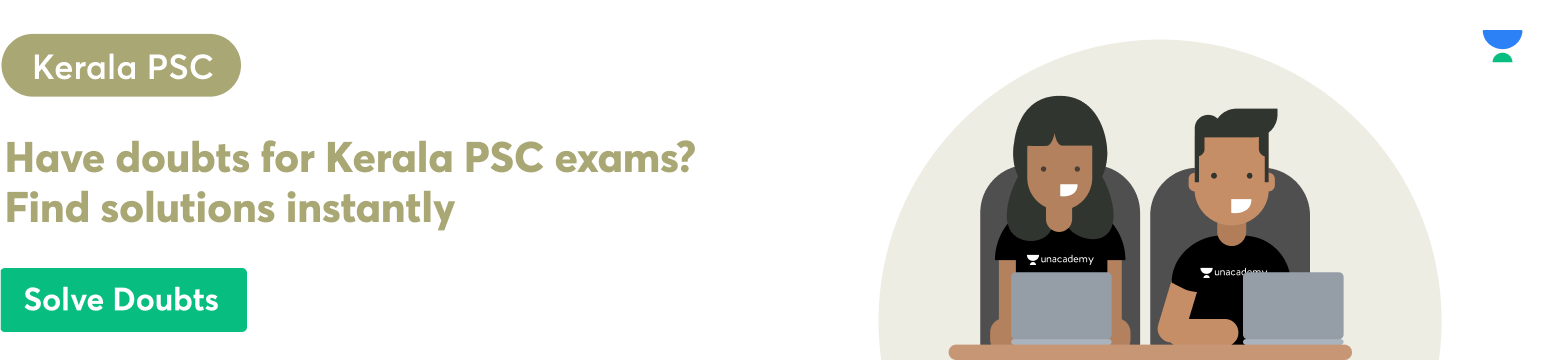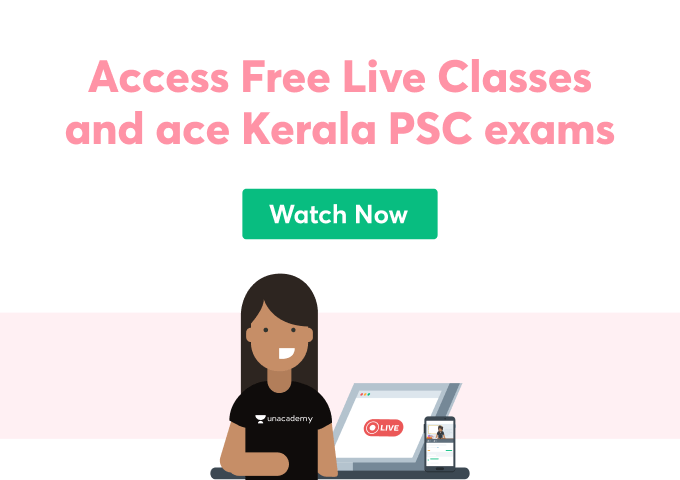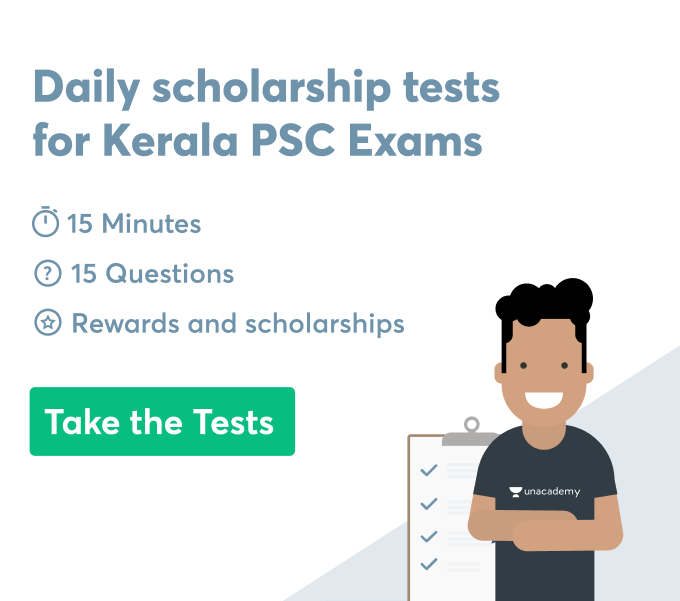Introduction
This study illustrates creating multiple formulas in excel for multiple cells. This study also shows the different functions regarding creating formulas in excel for multiple cells. This study also depicts creating formula fields in salesforce reports. Creating formulas includes different functions like selecting the particular cell and type the equal sign as formula creation in excel always begins with the equal sign. This study also refers to creating formulas in word processes in the computer and mentioned about the adding formulas in word documents in the computer. It also depicts creating formulas in spreadsheets.
DISCUSSION
How to create a formula in excel for multiple cells?
Creating formulas in excel for multiple cells of the computer includes its different functions like selecting any particular cells and type the equal signs as formula creation in excel begins with the (=) sign. After that, particular cells are considered and click its addresses in the particular cell then choose the enter button as an operator. Now, choose the other cell, type its addresses in the cell, and press enter. After selecting these cells, a formula is created and when the formula is entering into a cell, it investigates in the formula section. To see a particular formula determine a particular section in the computer and it will appear in the formula bar. After entering a formula, that contains a built function about creating formulas. Initially, determine type and equal sign and then type a particular function like summation, subtraction, average and so on for getting authentic data and information regarding the formulas. After that type, an opening parenthesis and selecting a particular range of the cells and then type a closing parenthesis. Lastly, press enter for getting authentic results about the selected range of the cells in excel in the computer. It helps in creating effective and efficient data collections and information regarding creating formulas in the computer word processes.
Can a function be included while creating a formula?
A function can be included in excel while creating formulas in the computer word processes. By using different functions, a formula can be designed for collections of values regarding calculating values in the worksheets of excel in the computer. For example, the formulas = SUM (B1:B2) and SUM (B1, B2) both are used for the SUM functions in the cells B1 and B2 for creating values in excel in the computer. Initially, by clicking the particular cell, which is selected for creating formulas. To start the formula with the functions and click in the formula bar and then start typing in the particular formula bar in the cell in excel in the computer. After completing the relevant arguments for any particular formula and then press enter to see the final results about creating formulas in the particular cells in the excels in the computer word process. By using functions, enter the specific tools and techniques on the worksheets. After typing the (=) sign and name of the functions then information has been seen regarding the formula bar and the arguments of the functions.
Creating a formula field in sales force report
Initially the relevant sales force data and information are collected and organized in an systematic manner in excel sheets. Further, for creating formula fields in the sales force report, a report has to edit or create a new report in excel in the computer. After that, if necessary group report data has to be selected and from the particular group sections, select the field from the add group and lookup menu under the group rows. From the column section in excel in the computer; add summary formula columns that have to click. Alternatively, from the fields pane, under summary formulas click the + create formula. If the summary formula is available but not added as a summary formula column, by clicking ADD it can be grouped from the field’s pane under the summary formulas. After that, enter a name for the summary formula column. By choosing, the formula output type and then press enter a summary formula regarding creation of a formula field in the sales force report. Formula contains any error, click check syntax, and resolve any errors.
Conclusion
The above study illustrates the different functions regarding creating formulas in excel in the computer word processes. It also depicts creating formula fields in sales force reports. Excel permits to find out the authentic results regarding available data and information. Further, it shows the use of paste functions for adding formulas in word documents.
 Profile
Profile Settings
Settings Refer your friends
Refer your friends Sign out
Sign out