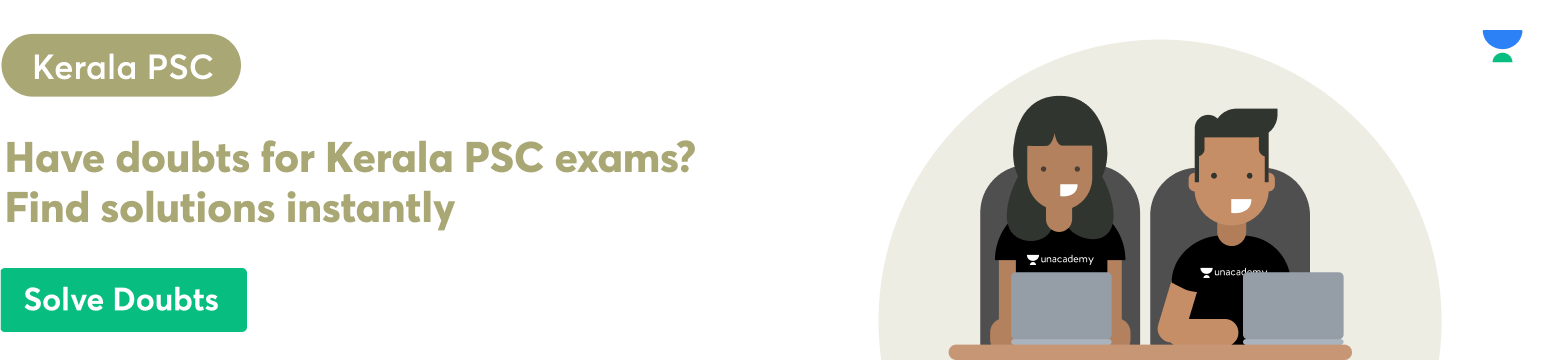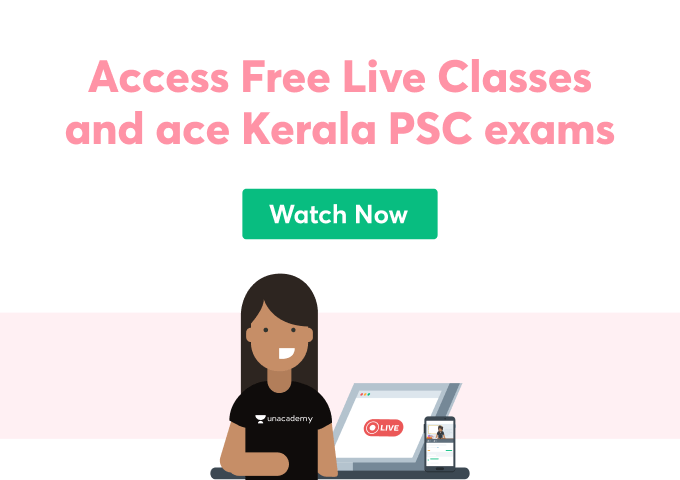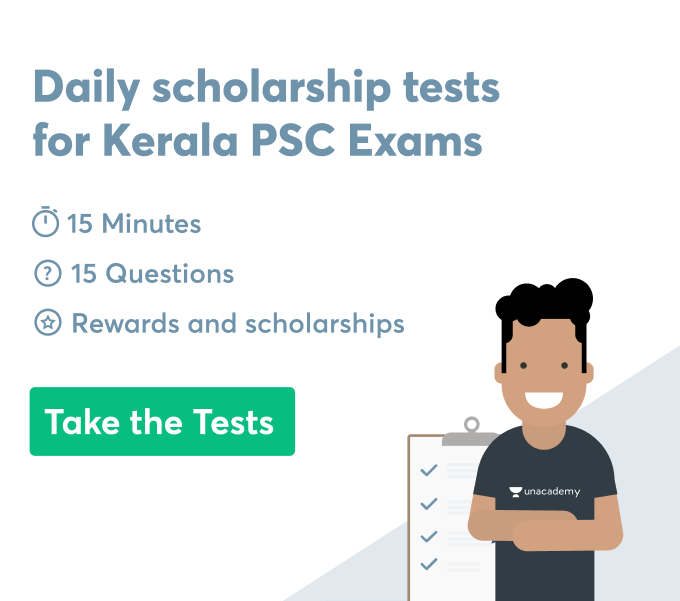Introduction
Microsoft Word is one of the most popular word processing programs in the world. It is used by businesses, students, and professionals alike. In this article, we will discuss some tips and tricks for getting started with Microsoft Word. We will cover the basics such as opening and saving documents, creating new documents, and formatting text. We will also discuss more advanced topics such as using templates, inserting images and tables, and creating footnotes and endnotes. So whether you are a beginner or an experienced user, read on for some helpful tips on using Microsoft Word!
Introduction To MS Word
Microsoft Word is a powerful word processing software that can be used for a variety of purposes, from creating documents to formatting papers. In this article, we will provide some tips and tricks for getting started with Microsoft Word.
First, let’s take a look at the basic interface of Microsoft Word.
- The main screen consists of a ribbon toolbar and a document pane.
- The ribbon toolbar contains all the tools you need to create and edit your documents.
- The document pane displays the contents of the current document.
- You can use the tabs on the ribbon toolbar to access different parts of Microsoft Word.
- The Home tab contains basic formatting tools, while the Insert tab allows you to add text and images to your document.
- The Page Layout tab lets you control the layout of your document, and the Review tab contains tools for reviewing and editing documents.
- You can also customize the ribbon toolbar by adding or removing tabs. To do this, click the Customize Ribbon button on the right side of the toolbar. This will open the Customize Ribbon window.
- You can then use the tabs on the left side of the window to select which tools you want to appear on the ribbon toolbar.
- To add a tab, click the plus sign next to it.
- To remove a tab, click the minus sign next to it. You can also reorder tabs by clicking and dragging them up or down.
- Once you have customized the ribbon toolbar, click OK to close the window. The new toolbar will then be displayed on the main screen.
Features Of MS Word
Now let’s take a look at some of the basic features of Microsoft Word. The most common task you will perform in Word is typing text. To do this, click on the document pane and start typing.
- You can also insert images, tables, and other objects into your document by clicking the appropriate tab on the ribbon toolbar.
- Microsoft Word also includes a range of formatting tools, which you can access by clicking the Home tab. You can use these tools to change the appearance of your text, such as font type and size, alignment, and colour.
- You can also control the layout of your document by using the Page Layout tab on the ribbon toolbar. This tab contains options for controlling margins, page orientation, and column layout.
- The Review tab contains tools for reviewing and editing documents. You can use these tools to track changes, add comments, and correct spelling mistakes.
- Microsoft Word also includes several built-in templates that you can use to create different types of documents. To access the template library, click the New button on the ribbon toolbar and select a template from the list.
- You can also create your templates by customizing an existing document. To do this, click the Save As Template button on the ribbon toolbar. This will open the Save As Template window.
- Enter a name for your template and click OK. The new template will then be added to the template library.
How To Print Documents In MS Word?
Now let’s take a look at how you can save and print your documents. To save a document, click the Save button on the ribbon toolbar. This will open the Save As window.
- Enter a name for your document and select a location to save it. Click OK to save the document.
- To print a document, click the Print button on the ribbon toolbar. This will open the Print window.
- Select a printer and specify the number of copies you want to print. Click OK to print the document.
That’s it for our introduction to Microsoft Word! We hope these tips and tricks will help you get started with this powerful word processing software.
Conclusion
So, there you have it! A few helpful tips and tricks to get you started with Microsoft Word. Remember, the more you use Word, the more familiar you’ll become with its features and functions. You can also read the introduction to MS word pdf to have a better understanding of the concept. Have fun experimenting and be sure to explore all that this powerful program has to offer!
 Profile
Profile Settings
Settings Refer your friends
Refer your friends Sign out
Sign out