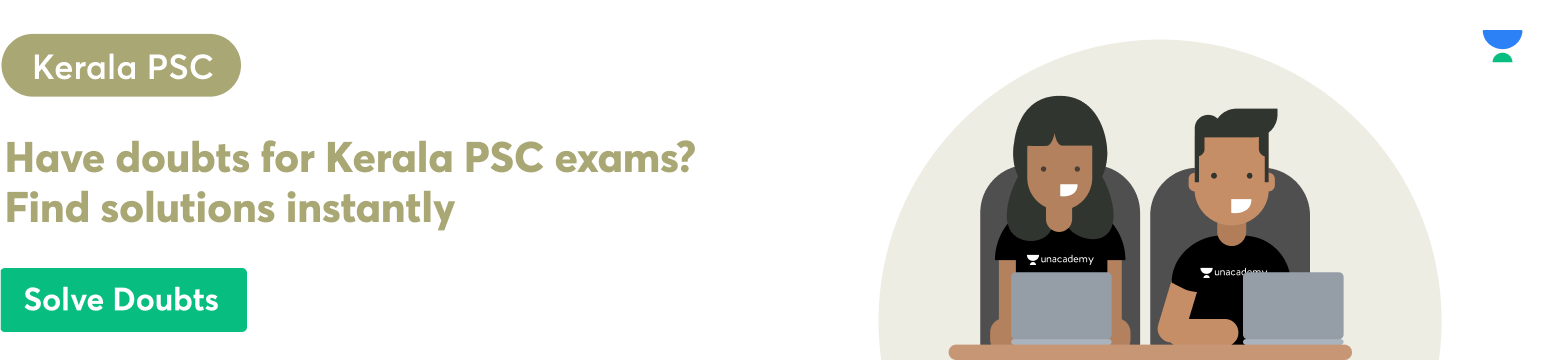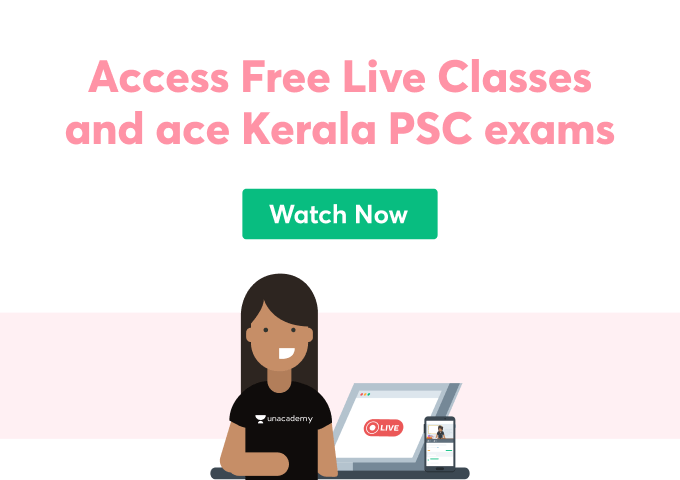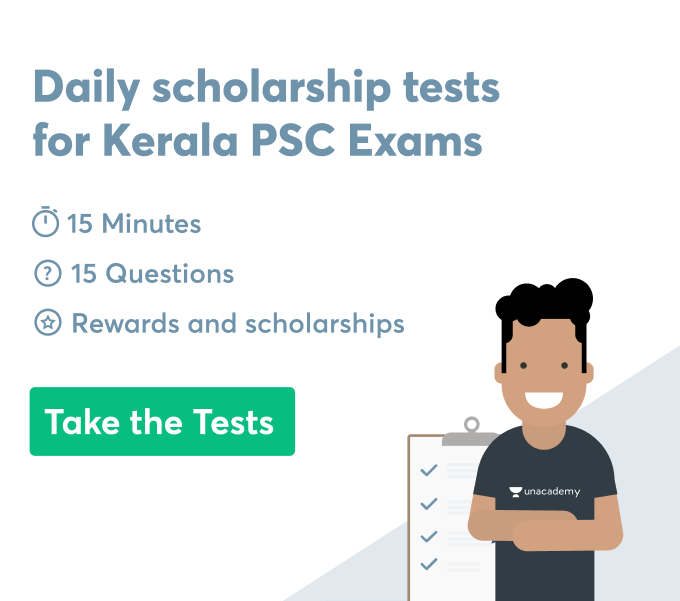What is adding or removing comments in a computer word processing? How is it done? What are the different platforms where this can be done? These questions are required to be answered in order to provide the correct instructions to add or remove a comment in word processing. In this blog, we will be discussing the steps for easily removing or adding comments in different word processing computer software. We will also discuss the shortcuts to fulfill these tasks.
Adding or removing comments
Comments can be given in a word document that does not change the writings in a document. This is a very useful feature as it lays out an easy but effective way to associate and comment for changes on document drafts in an environment with multiple users. On the other hand, individual users also find this feature convenient for attaching reminders and notes.
Add a comment
A comment can be added or inserted in MS word by firstly highlighting a text we want to comment on. This can also be done by clicking at the end of the sentence or text. Then, one has to click on the review tab present in the ribbon and select the “new comments” section. This will open a “comment dialog box” in the right margin, where the user has to write the comments and click outside the box to save the comment. This includes the name of the person commented along with a timestamp which is visible to everyone.
Remove a comment
An inserted comment can be removed or deleted in computer word processing software. In order to fulfill this task, one has to open the word document where a comment has to be deleted. The user then has to search the comment that is needed to be removed. This can be done by going to the review tab in the ribbon and clicking on the “Next” icon present “in the comments section”. After a comment is found and selected, the user has to click on the delete option in the “comments section”. This will remove the comment needed to be deleted.
Edit a comment
In order to edit an already existing comment, one has to search and select a comment that has to be revised. This is done by going to the review tab in the ribbon and clicking on the “Next” icon present “in the comments section”. This will open a dialog box on the right hand side of the document. The user has to click on the comment, and start making any changes in the previous comment. Lastly, the user has to click outside the comment anywhere in the document to save the edited comment.
Shortcut for adding or removing comments
The shortcut for inserting or adding a comment in Microsoft Word is to press Ctrl+Alt+M on the keyboard. In order to delete or remove a comment easily by shortcut one can simply right click on the comment with the mouse and then select the delete comment option in the appeared menu. This shortcut technique is an advantage as one does not have to continuously go to and fro between the review tab and comments while working in a “computer word processing software”.
Remove all added comments in MS office
In the case of MS office, the same steps are followed to remove comments as in MS word. In order to fulfill the task of deleting all comments in MS office, one has to first open the needed documents. The next step for the user is to go to the review tab present in the ribbon. Then one has to click on the down arrow button in the delete option under the review tab and select “delete all comments in documents”. This will delete all the existing comments in the present document.
Conclusion
The comments section in the MS office is considered a very valuable feature for joint accommodation works in a word document. Areas that require attention in a word document can be marked and easily shown to others with the help of this feature. It can also be used for linking notes or attaching reminders in specific parts of the document in a conclusive manner.
 Profile
Profile Settings
Settings Refer your friends
Refer your friends Sign out
Sign out