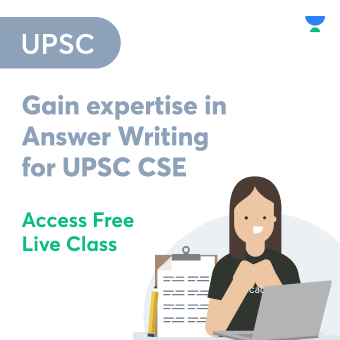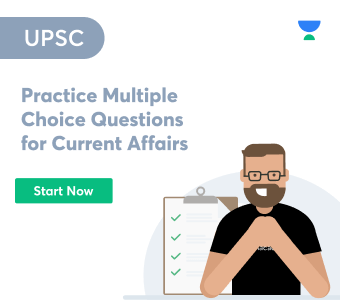The CSV file comes in handy at the time of transferring data from one application to another. The CSV file contains data in the form of text, both numbers and plain text. The conversion of data into plain text allows for further formatting and compression. In the CSV file, the data is separated by commas and are characterised by a line of characters. Typically, when the users convert the file type into .csv, the main objective for which the conversion takes place is the need to transmit the data from one application to another.
Opening and Creating a .csv File
The .csv files are usually supported by the spreadsheet applications. While opening any such file, the pop-up asks the application that the user wants to use to work on the .csv file.
In order to create a .csv file, open the data set on the preferred spreadsheet application and click on ‘save as’. Then choose the type of file you want to save as, in this case, .csv (comma delimited). If the application prompts that some of your saved works might get lost due to the same, don’t worry because the warning is for any text formatting like bold, italics etc. might not be saved in a CSV format.
Converting a list into .csv File
There are several ways to convert a list into a .csv file. Following are the most common ways in which lists are converted into .csv files:
- CSV Module in Python
In python, one can use the CSV module to rewrite the list to .csv files. The module to be used: writerows()
2. Using Pandas
The Pandas is an open-source library available on python, which can be used for converting the primary data into .csv. The primary data structure is known as the ‘Data Frame’, and the data frame is converted into a .csv file using the method DataFrame.to_csv(‘file.csv’).
3. Using NumPy
NumPy is another open-source library available on Python. The .csv file can be created on NumPy using the following method: numpy.savetxt(‘file.csv’,array, delimiter=’,’)
4. Python I/O
This is another method to create CSV files using Python.
CSV Structuring
The file formats using .csv format are very easy to further re-structure as per the requirements of the user. The .csv files can be opened in excel or any spreadsheet application and can be edited as per the needs of the users. Furthermore, the notepad app can also be used to edit the .csv files.
Re-Structuring the .csv Files over Time
In 1972, IBM began using a system similar to .csv files to handle the large volume of data that was being generated during that time. The developed system used memory cards with separated values through commas and blank spaces were used. Following this system, computers were able to read the data, given the existent level of technology. Later on, the entire system was digitised, and hence the memory cards were replaced with the digital information which was used for the exchange of data. The modernised version of .csv files was first introduced in the year 2013. Further deficiencies in the format were removed and its compatibility was improved to a larger extent.
One thing to be noted about the .csv files is while the USA and other English-speaking countries use the comma for separation, the European countries use semi-colon for the purpose of separating the values.
Use of .csv Files
In the current period of time, the volume of data generated every minute is huge and a majority of the data available online is in the tabular form. For the ease of transmission of data, .csv files are used which convert the data textual format, separating the values through commas.
There are several applications that are not compatible enough to allow data sharing from one to another. .csv files make the transmission easy and allow the databases to be more easily accessible to the users.
CSV vs Excel Files (.csv VS .xls)
Usually, the spreadsheet applications save the databases in .xls format. The .xls format saves the data into a binary format, which holds every information about your database, including the text formatting. The .csv format saves the data in plain text format, which does not take into consideration the text formattings. The XLS files can be accessed through any spreadsheet application whereas the CSV files can be accessed by both spreadsheet and notepad applications. With the simplicity that the .csv file format offers, there are certain disadvantages attached as well. The .csv files do not support any formula or formatting and one can store only one sheet at a time.
Areas where CSV Files are used Extensively
These days, data is being used in every sector. The CSV files offer an easy transmission mechanism for the transfer of data from one application to another. The .csv file formats are being used in several sectors such as in:
- Preservation of Government Records
- Publication of National Statistics
- Creation and maintenance of Client Databases
- Creating and maintaining the Transaction data
- Provision of Open Databases
- Chemical Imaging
- Scientific Datasheet
Conclusion
The .csv files are the files where values are separated through commas. The files are used for the ease of data transmission from one system to another as well as from one application to another in case the two applications are not compatible for data sharing. Apart from the ease of transmission offered by the .csv files, there are certain disadvantages that these file formats carry. The CSV files do not support text formatting, formula and support only a single sheet for storing.
 Profile
Profile Settings
Settings Refer your friends
Refer your friends Sign out
Sign out